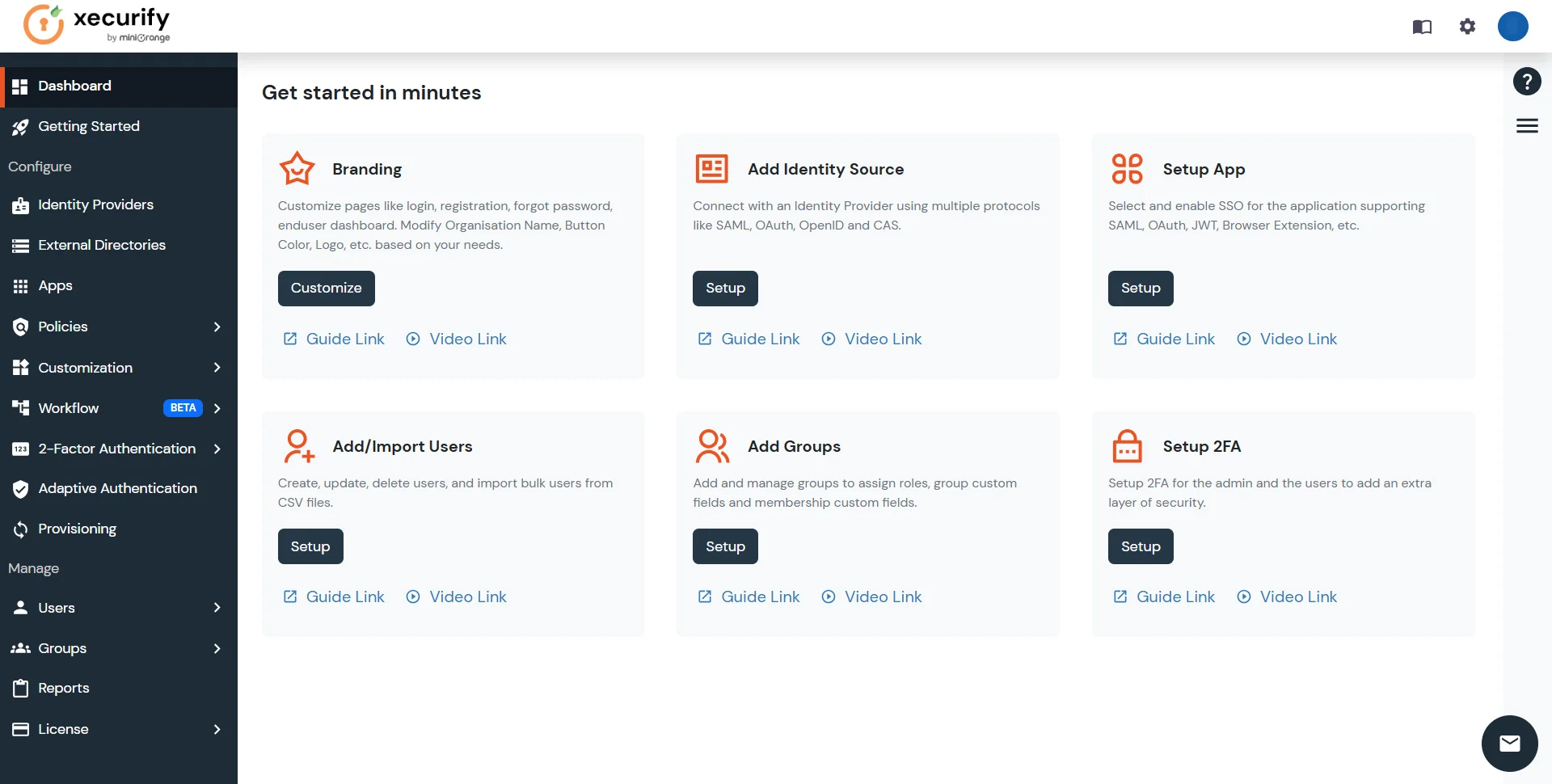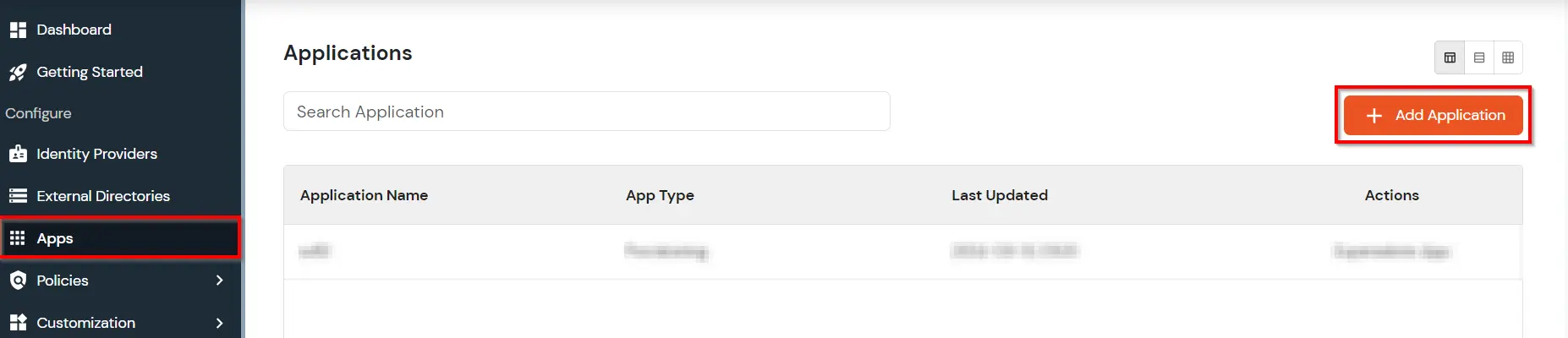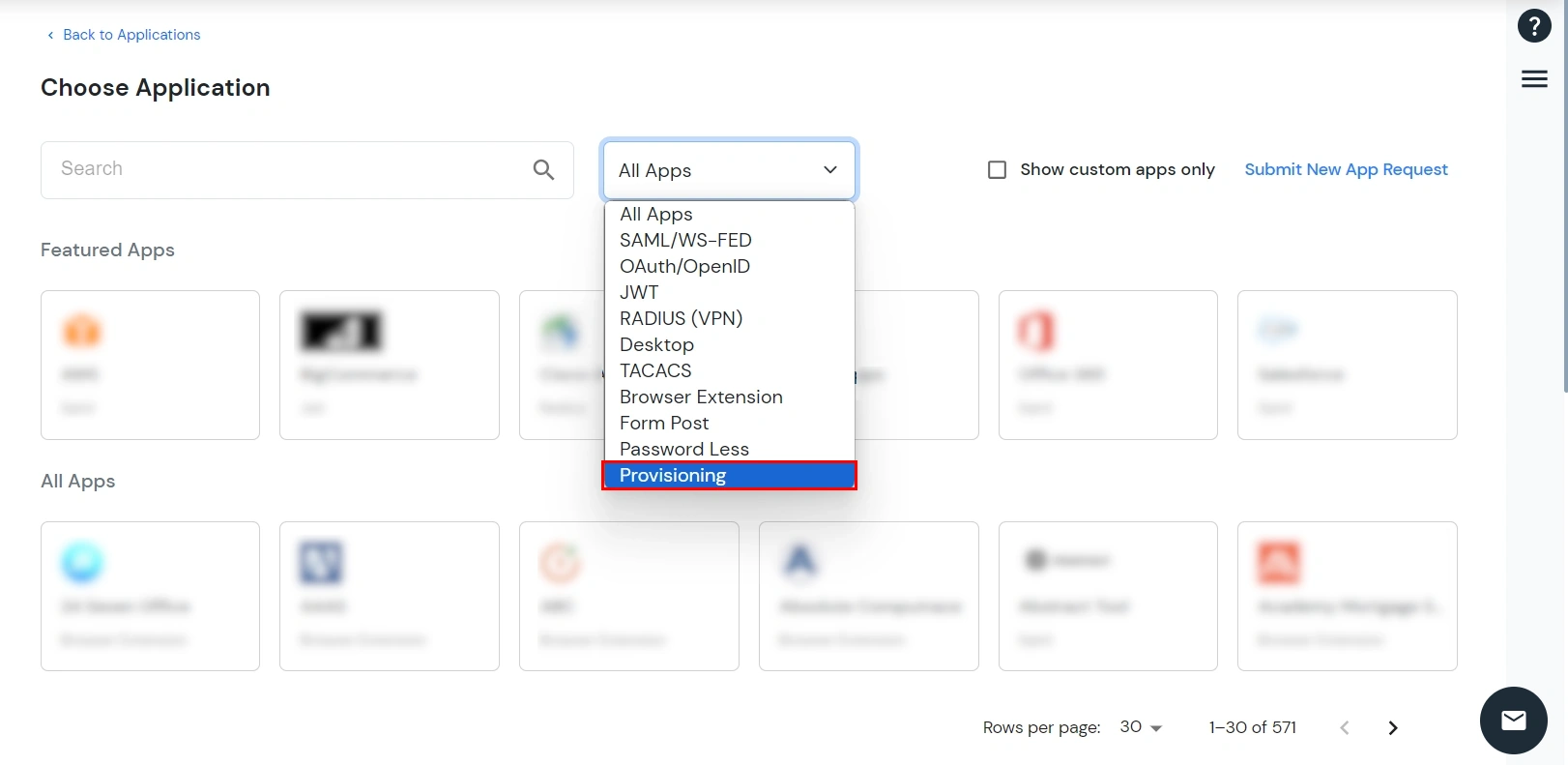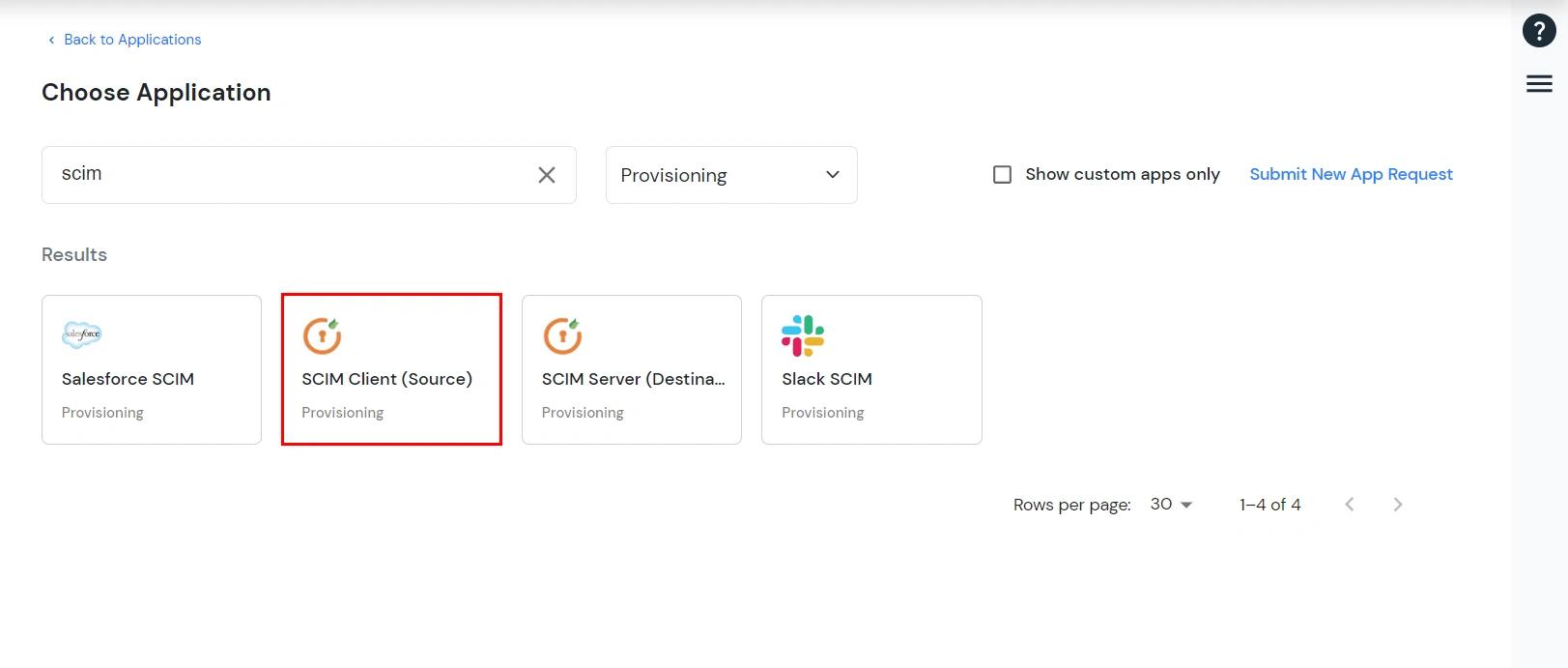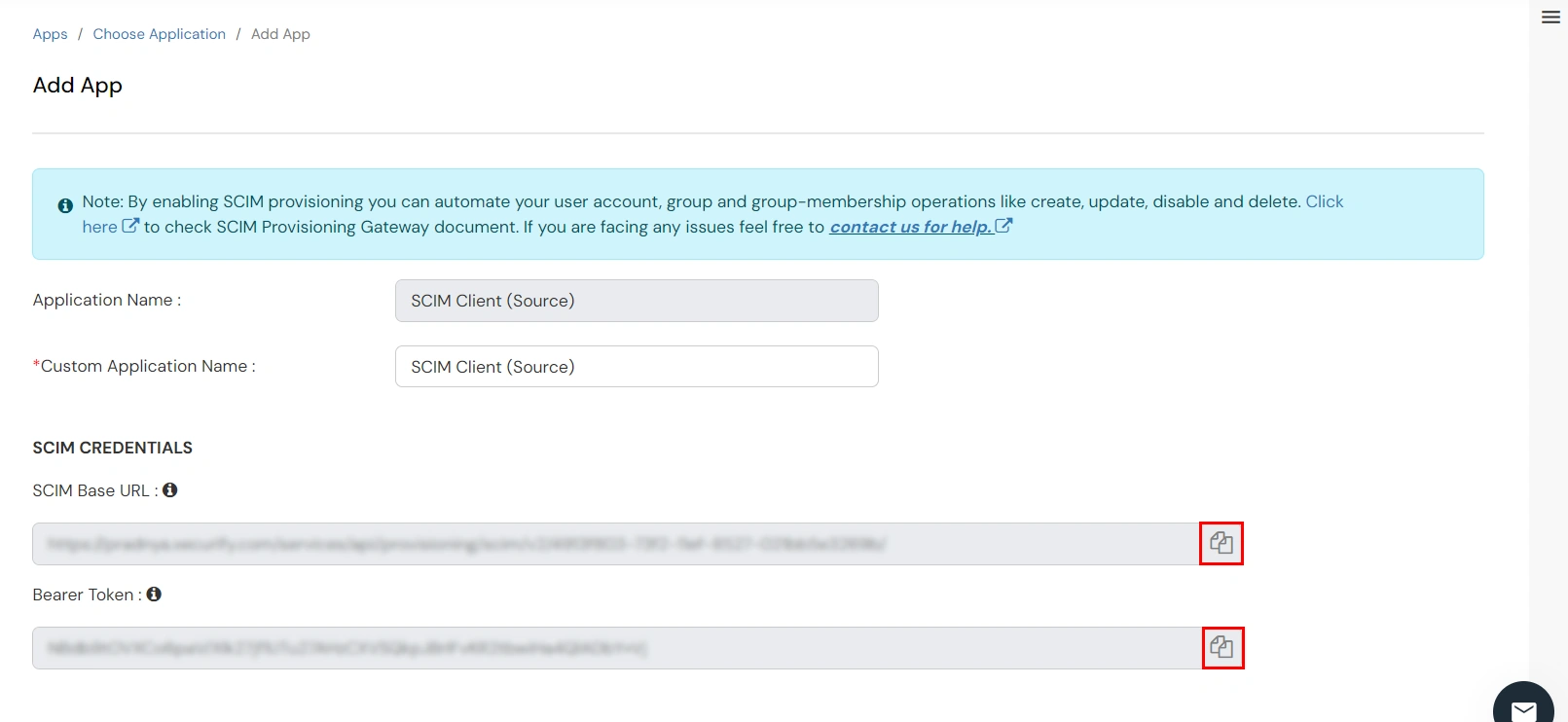Hello there!
Need Help? We are right here!
Need Help? We are right here!
Thanks for your Enquiry. Our team will soon reach out to you.
If you don't hear from us within 24 hours, please feel free to send a follow-up email to info@xecurify.com
Search Results:
×miniOrange SCIM Client application is used for inbound provisioning using SCIM protocol. In inbound provisioning, A user gets provisioned from their application to miniOrange using SCIM protocol.