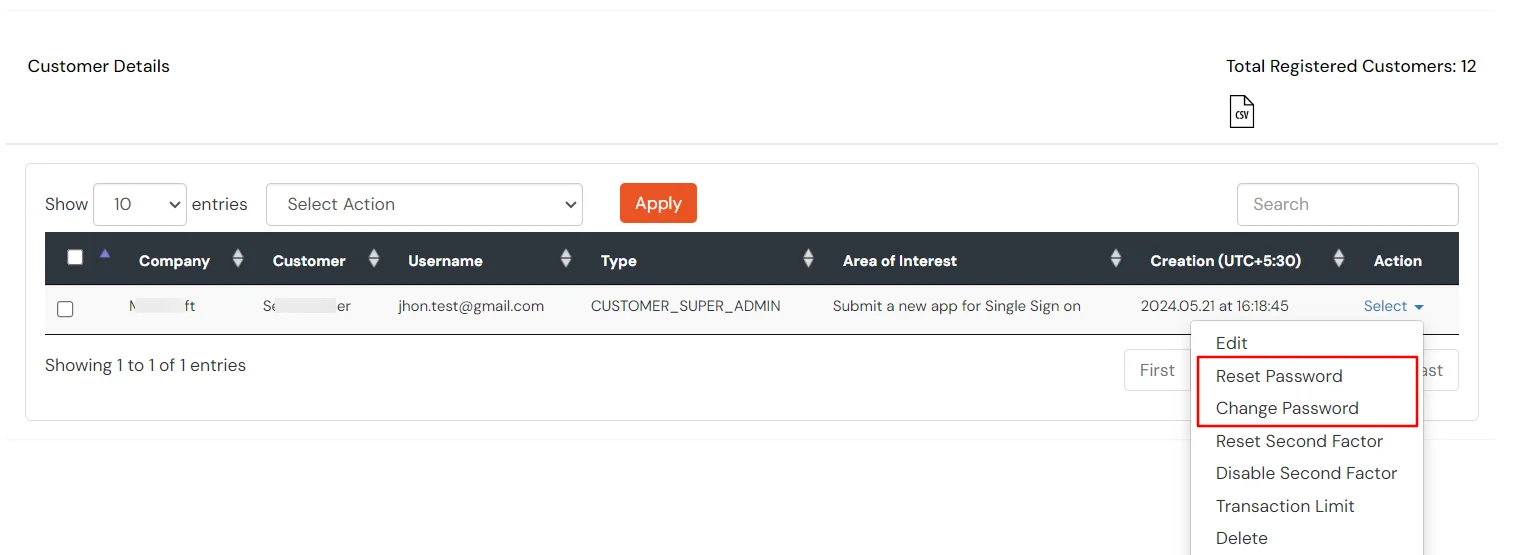Hello there!
Need Help? We are right here!
Need Help? We are right here!
Thanks for your Enquiry. Our team will soon reach out to you.
If you don't hear from us within 24 hours, please feel free to send a follow-up email to info@xecurify.com
Search Results:
×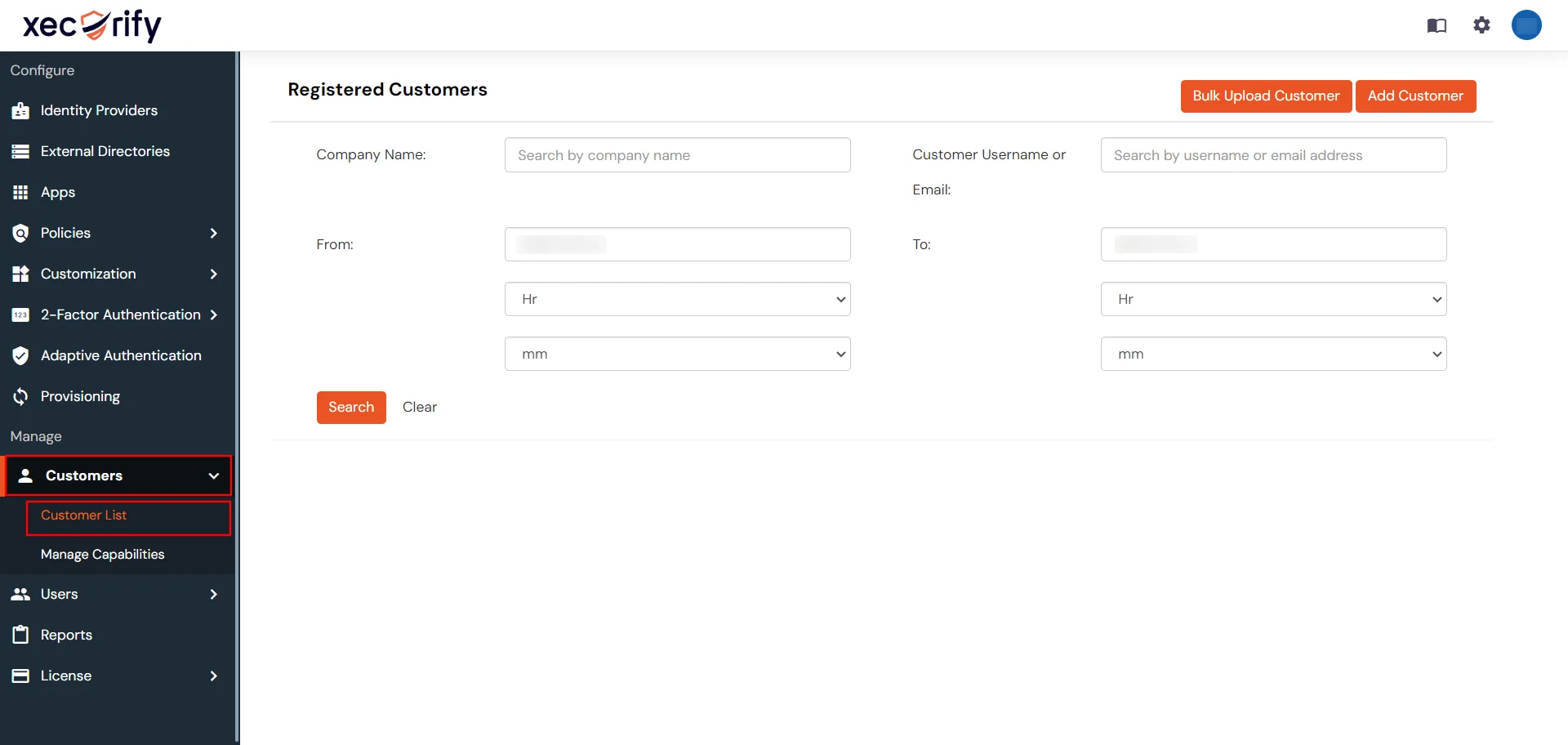
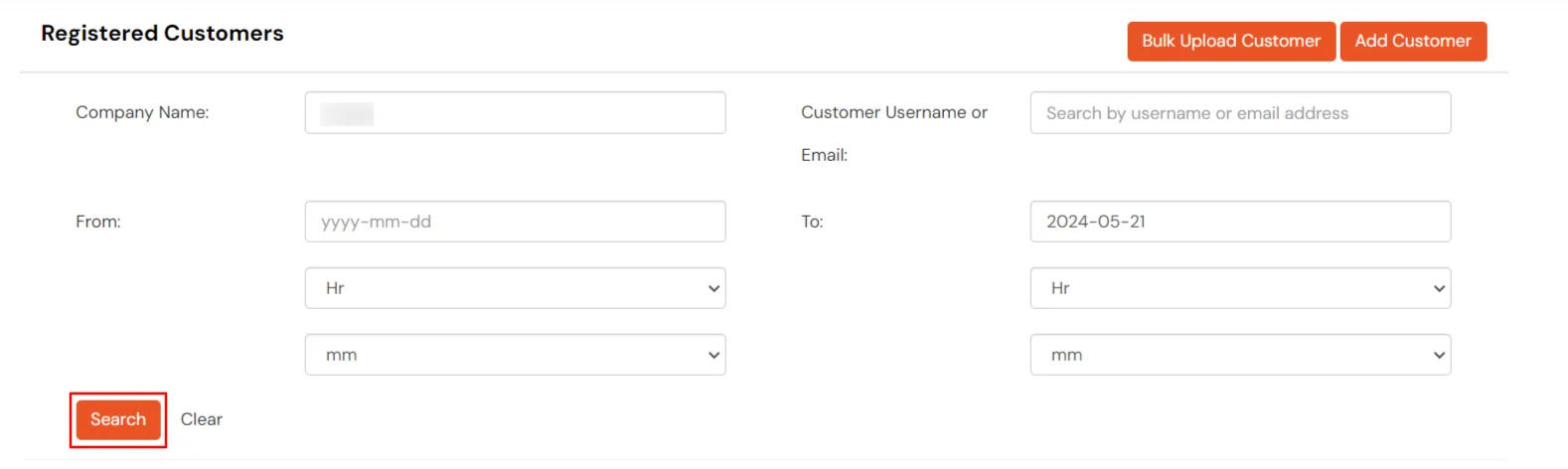
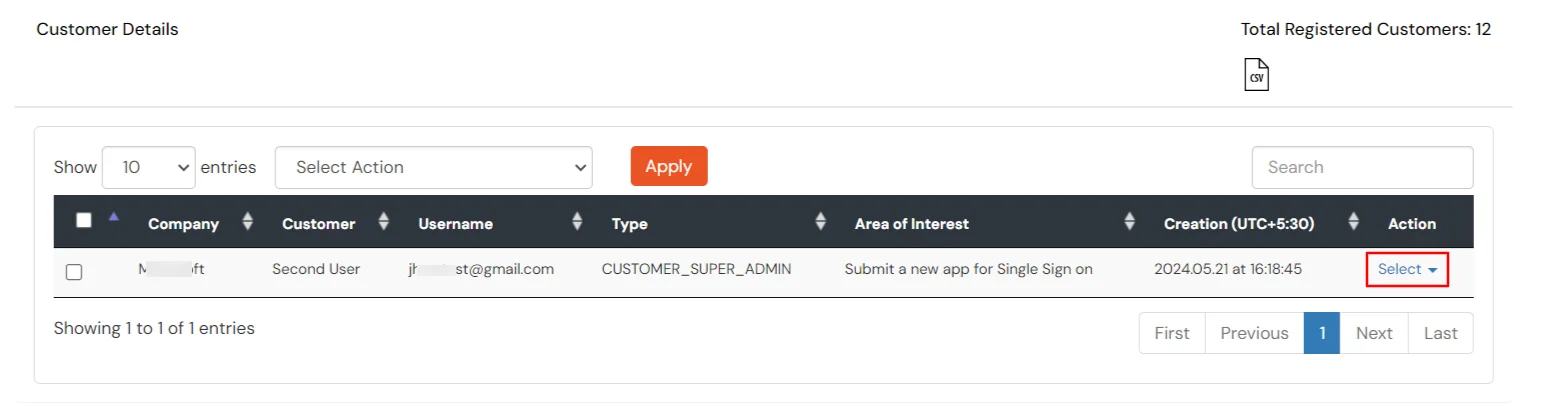
Note : To send password reset emails to new customers, customize the 'Reset Password Link Mail' template. Click here to see how to set up the Reset Password Link Email template.