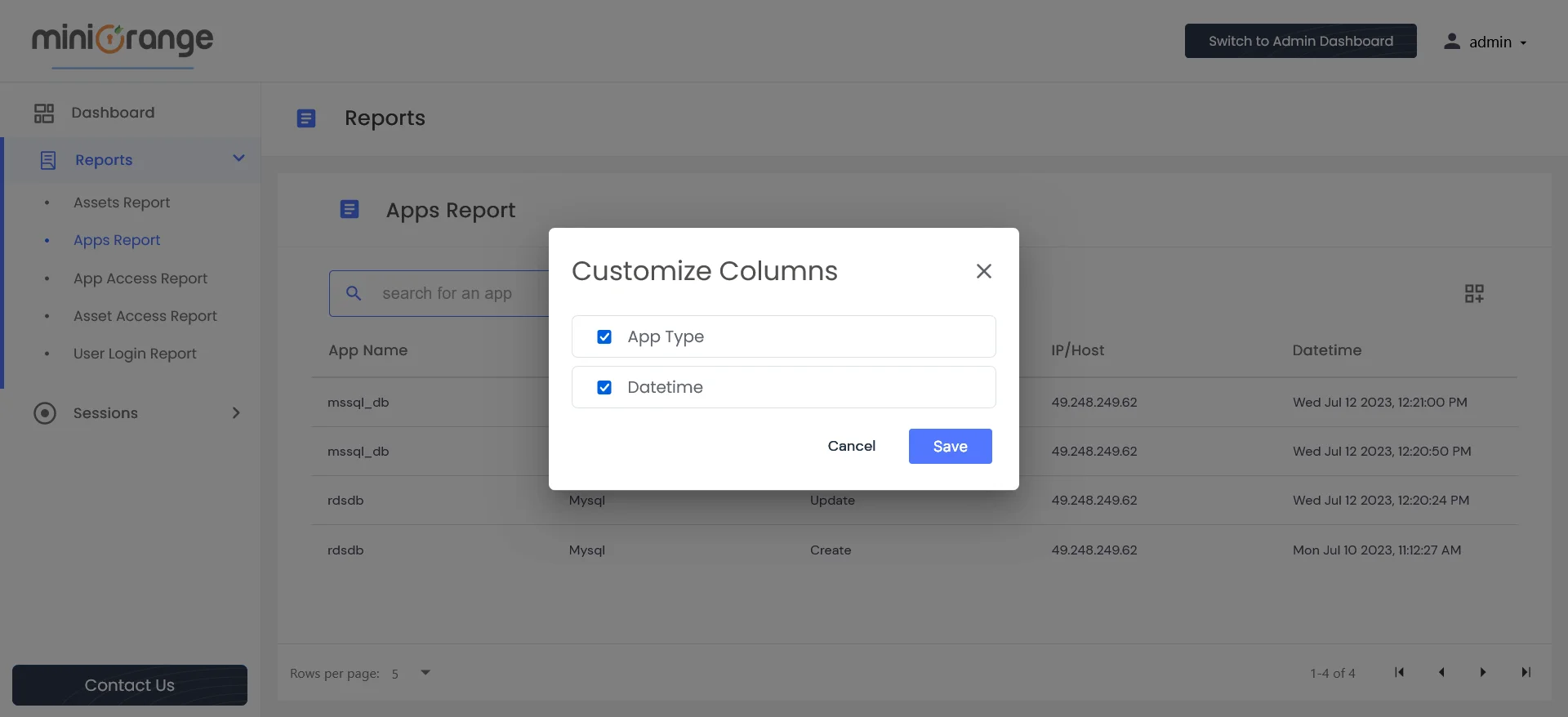Need Help? We are right here!
Need Help? We are right here!
Thanks for your Enquiry.
If you don't hear from us within 24 hours, please feel free to send a follow-up email to info@xecurify.com
Search Results:
×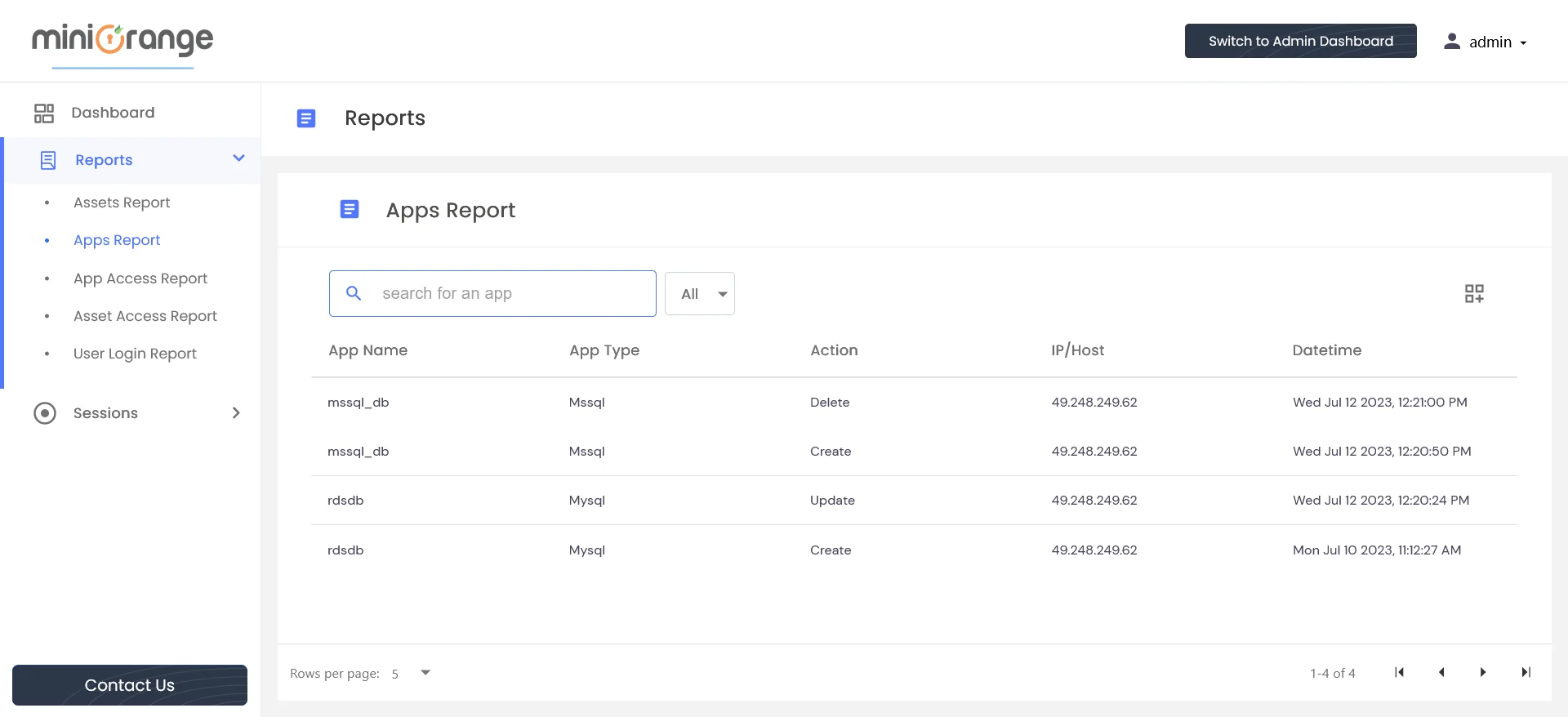
The App Report table displays various app-related activities, including creation, deletion, and updates. Users have the option to sort data based on columns such as App Type, App Name, Action, IP/Host, and Datetime.
Each column in the table provides specific information about the app activity, including:
Administrators can utilize the search functionality to find information about specific apps. Additionally, they have the option to add filters to refine their search results.
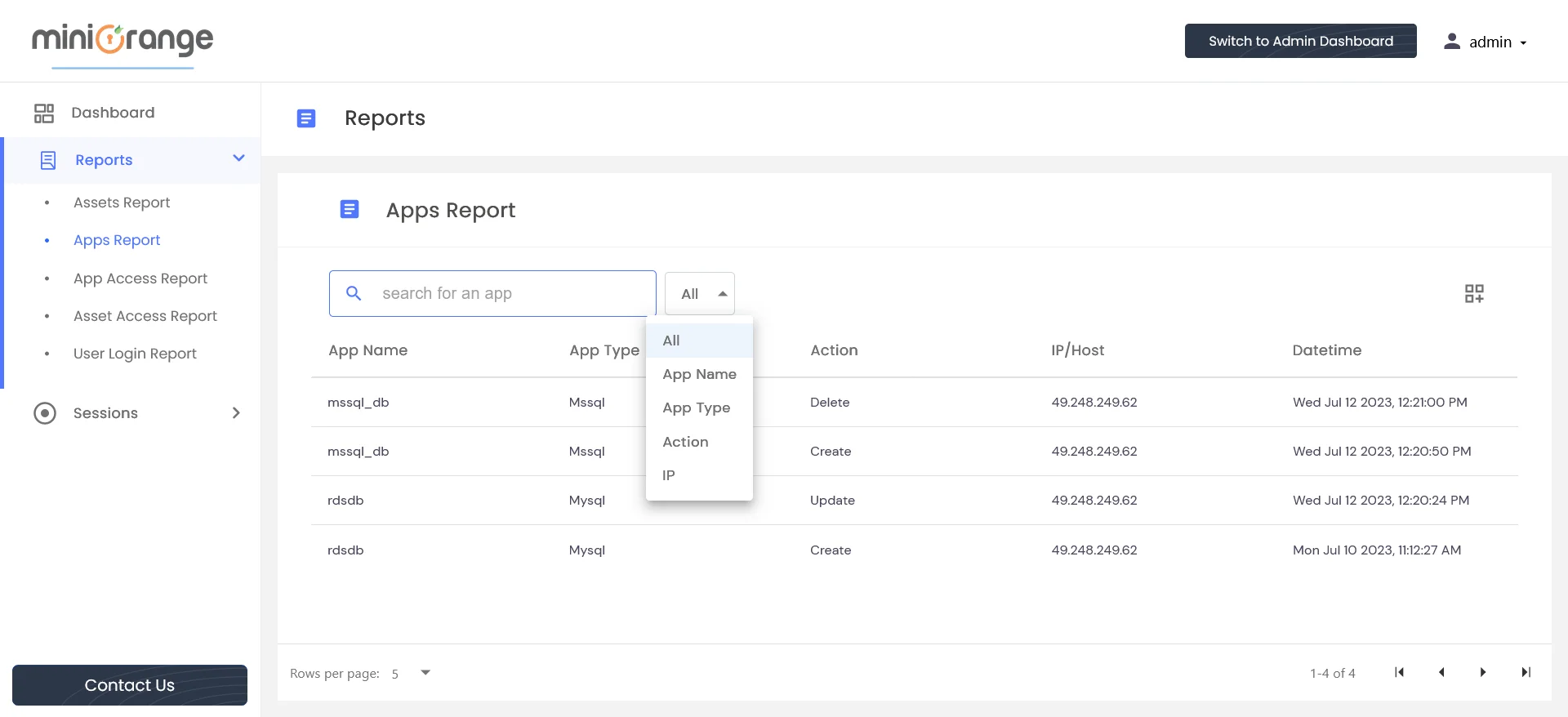
On the right side, a customized column icon is situated where users can add/remove columns as per their preference.