Hello there!
Need Help? We are right here!
Need Help? We are right here!
Thanks for your Enquiry.
If you don't hear from us within 24 hours, please feel free to send a follow-up email to info@xecurify.com
Search Results:
×The user locking feature is available in miniorange PAM, allowing users to be locked after multiple failed login attempts. To configure this feature, follow these steps:
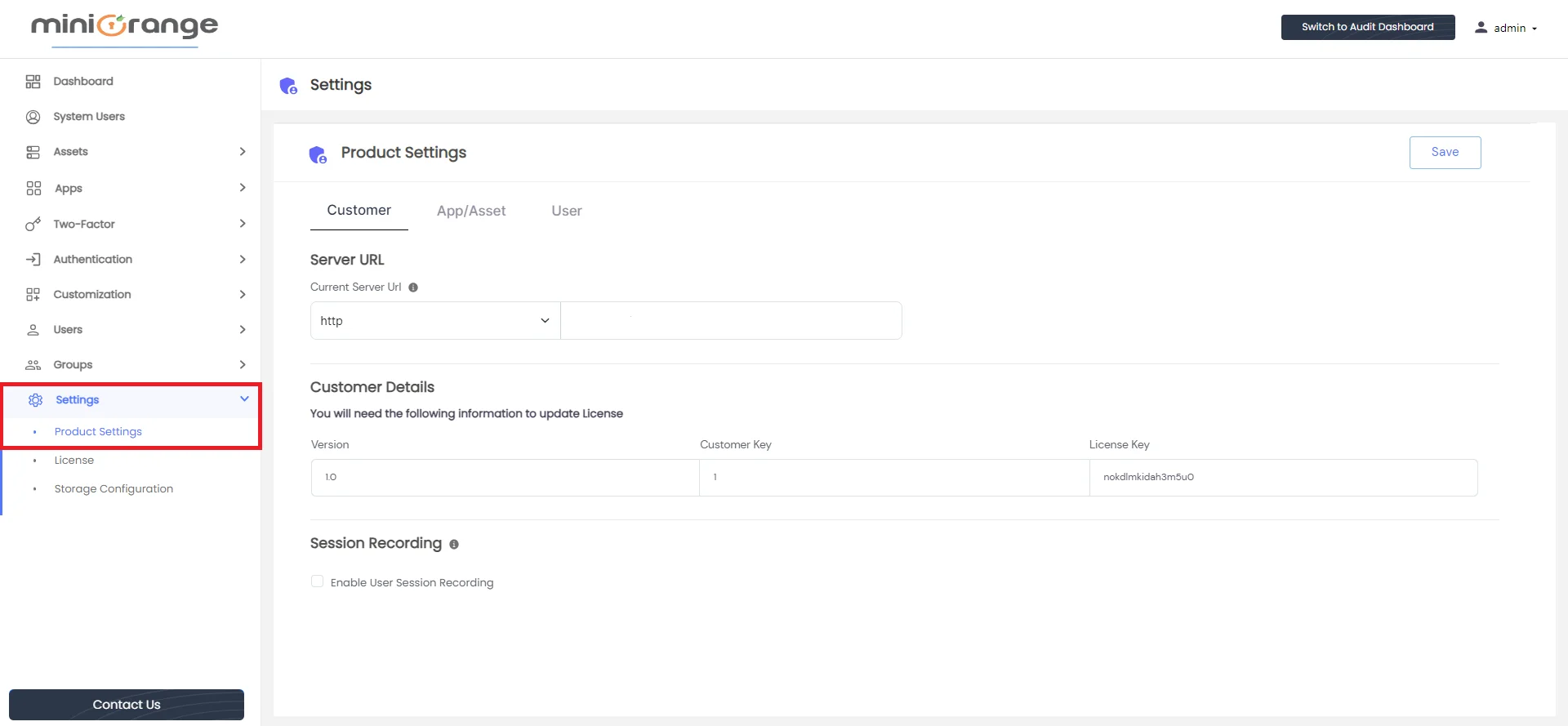
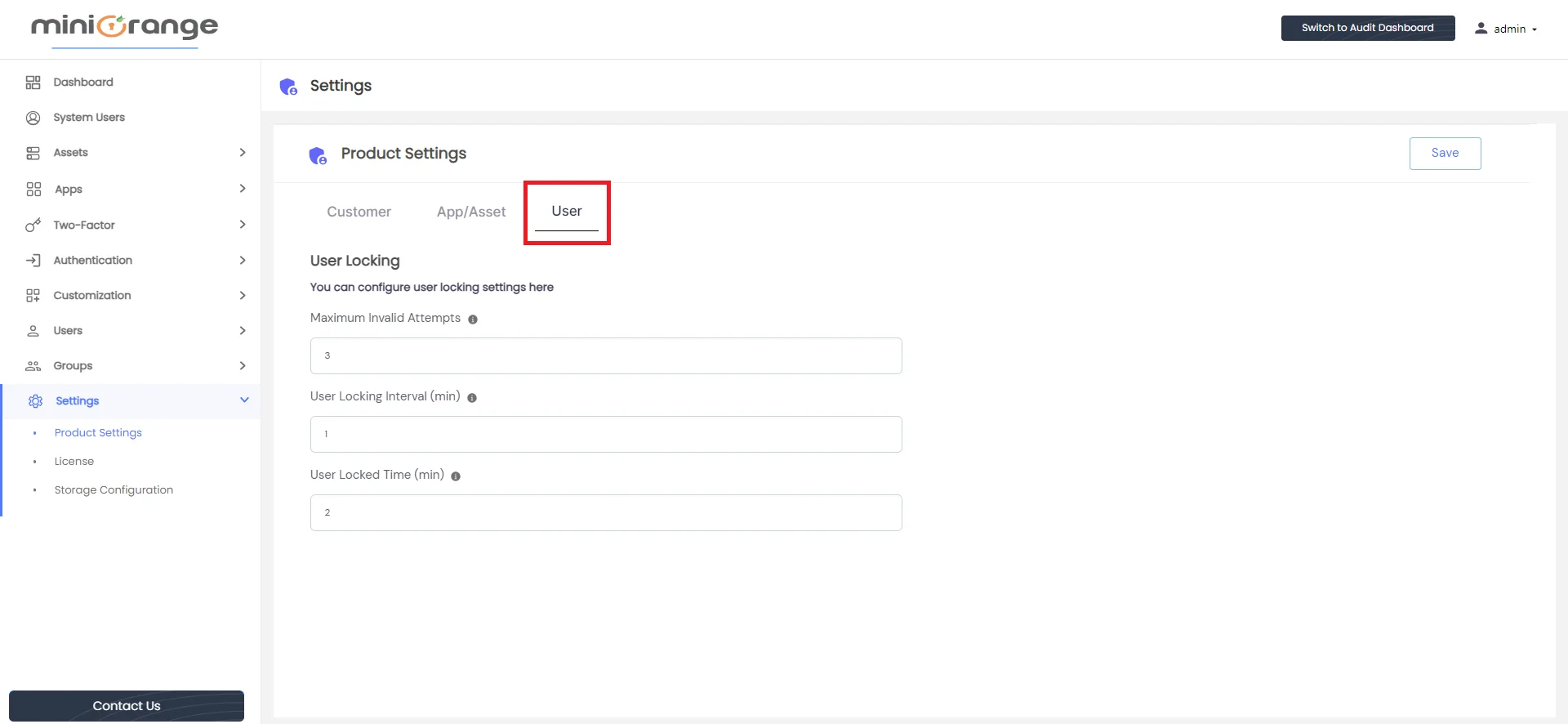
There are three configurable options available