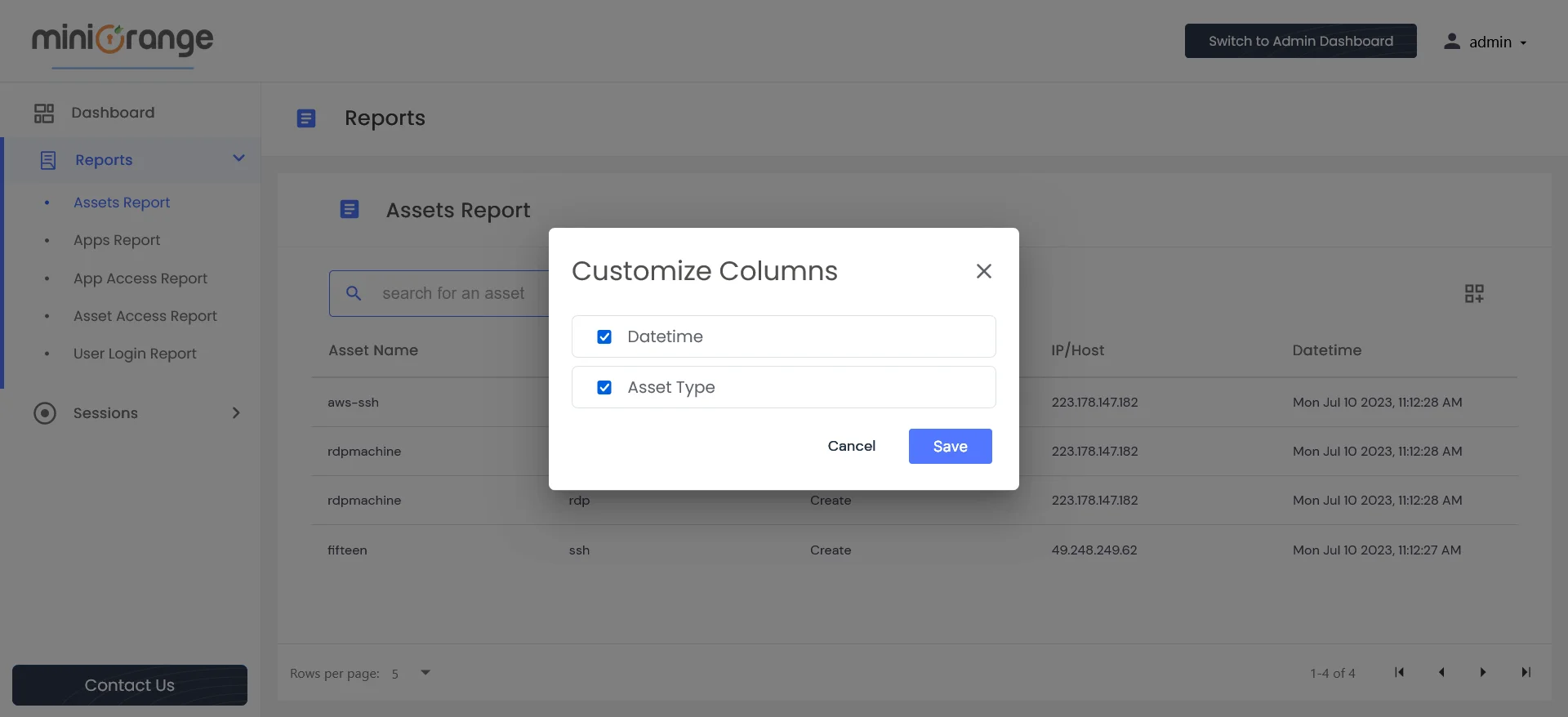Need Help? We are right here!
Need Help? We are right here!
Thanks for your Enquiry.
If you don't hear from us within 24 hours, please feel free to send a follow-up email to info@xecurify.com
Search Results:
×To access the Assets Report functionality, follow these steps:
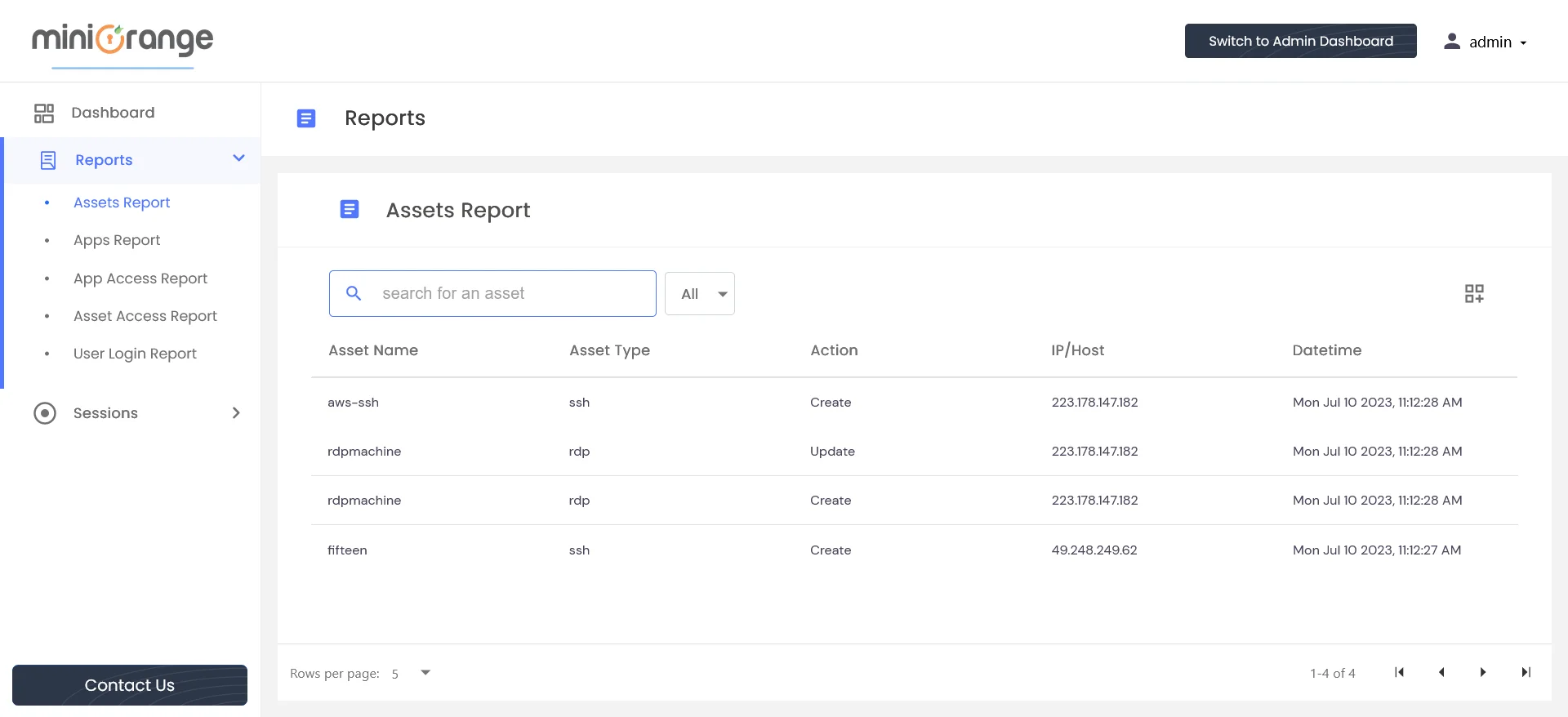
The Asset Report table displays various asset-related activities, such as creation, deletion, and updates. Users have the ability to sort data based on columns such as Asset Type, Asset Name, Action, IP/Host, and Datetime.
The columns in the table provide specific information about asset activity, including:
Administrators can utilize the search functionality to find information about specific assets. Additionally, they can apply filters to refine their search results.
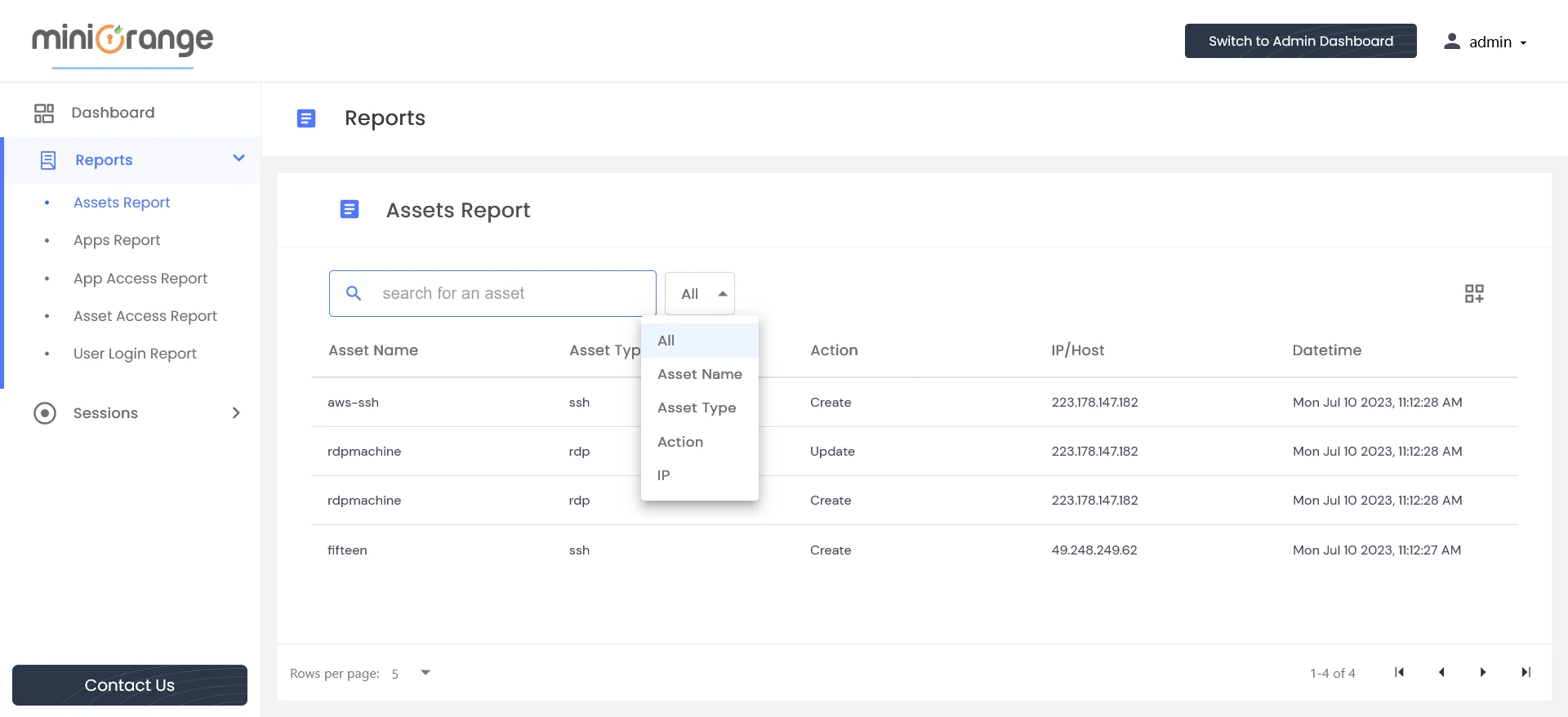
There is an icon on the right side that allows users to add/remove columns according to their preferences.