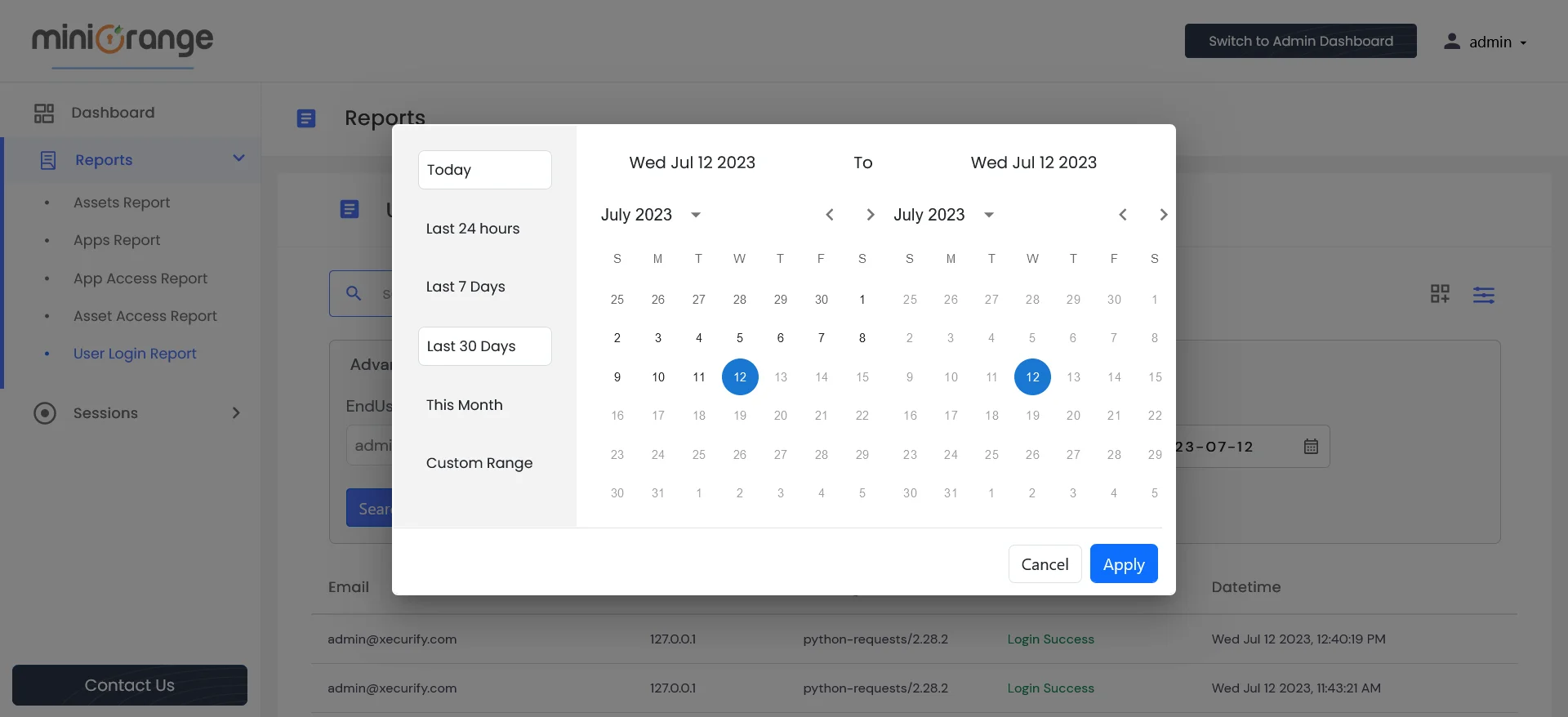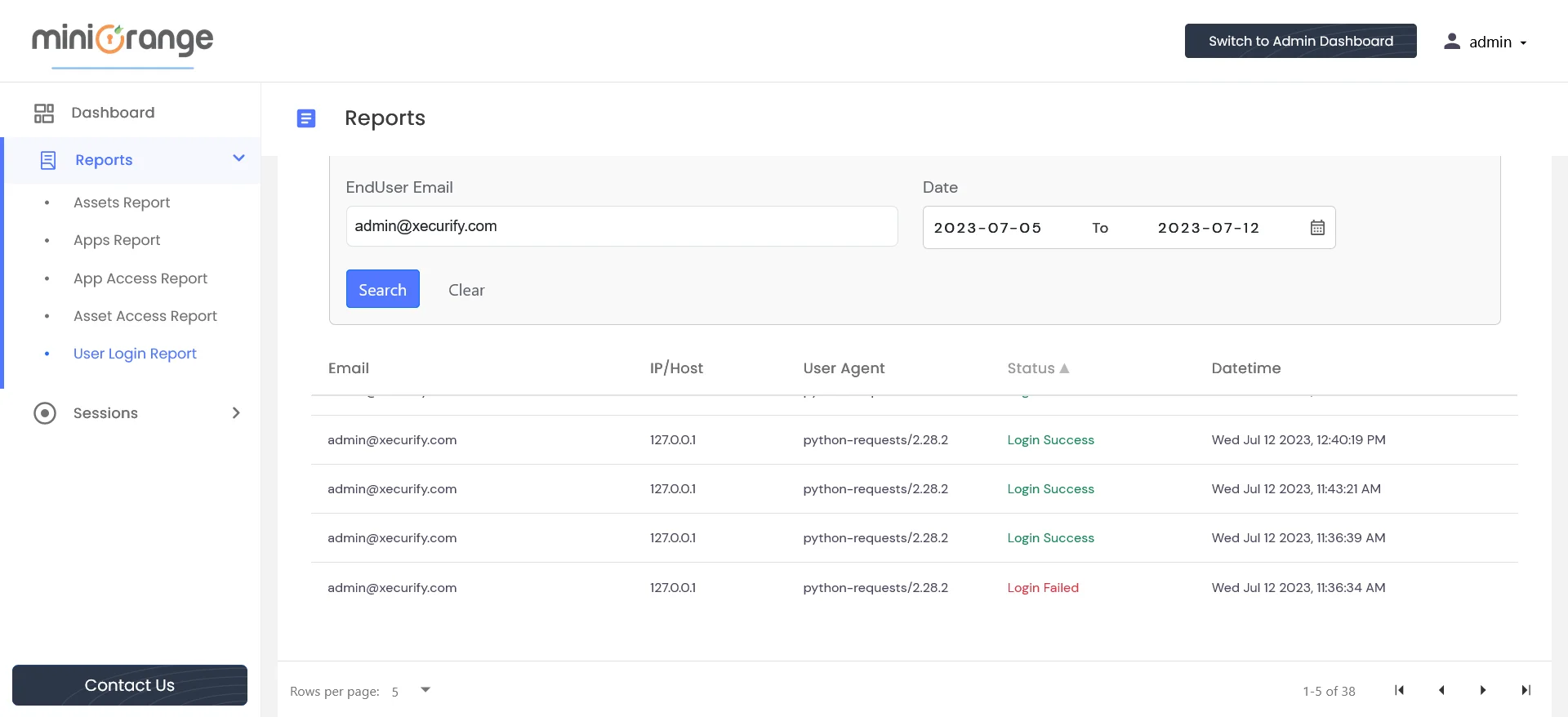Need Help? We are right here!
Need Help? We are right here!
Thanks for your Enquiry.
If you don't hear from us within 24 hours, please feel free to send a follow-up email to info@xecurify.com
Search Results:
×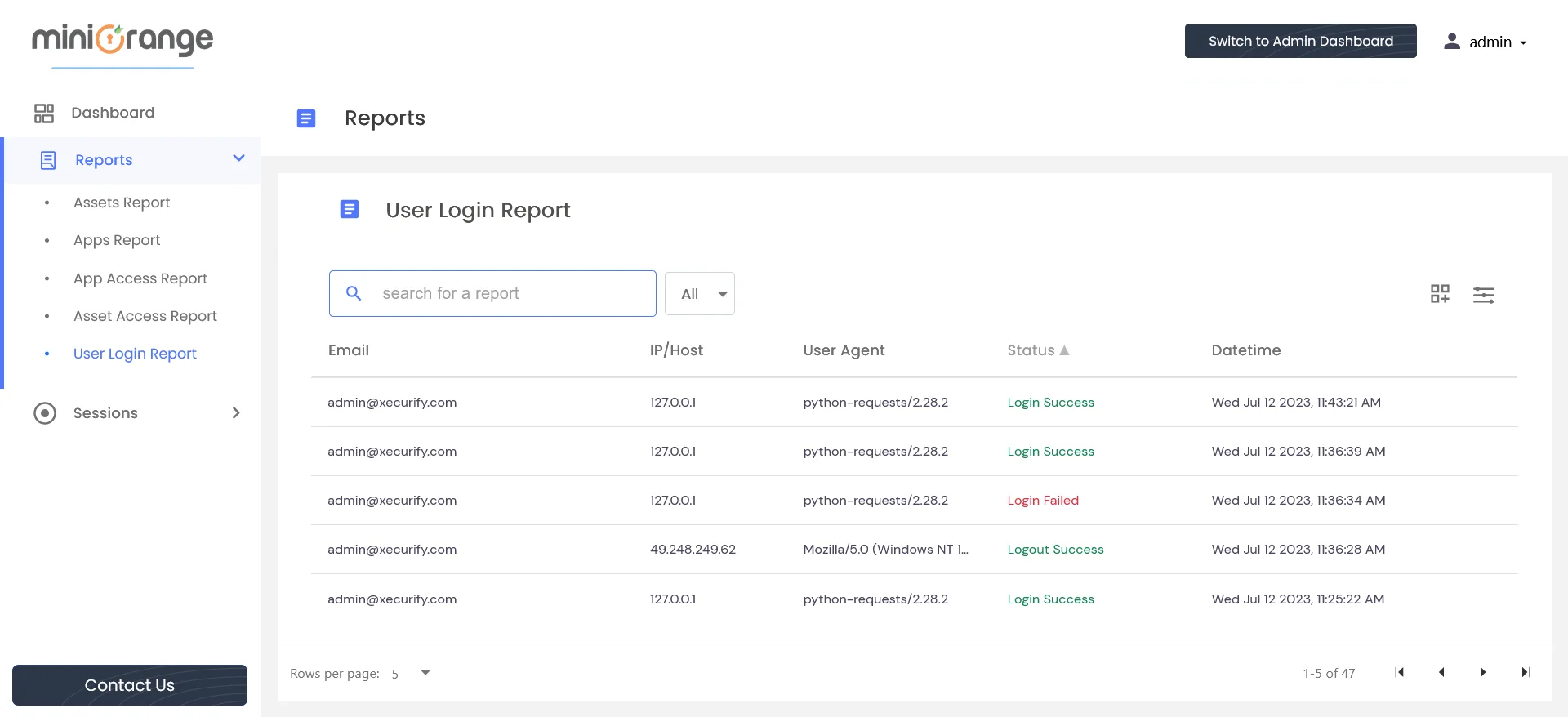
The User Login Report table displays various user login-related activities, including login success, login failure, and logout success. Users have the option to sort data based on columns such as Email, IP/Host, User Agent, Status, and Datetime.
Each column in the table represents specific information about user activity, including:
Administrators can utilize the search functionality to find information about specific users. They also have the option to add filters to refine their search results.
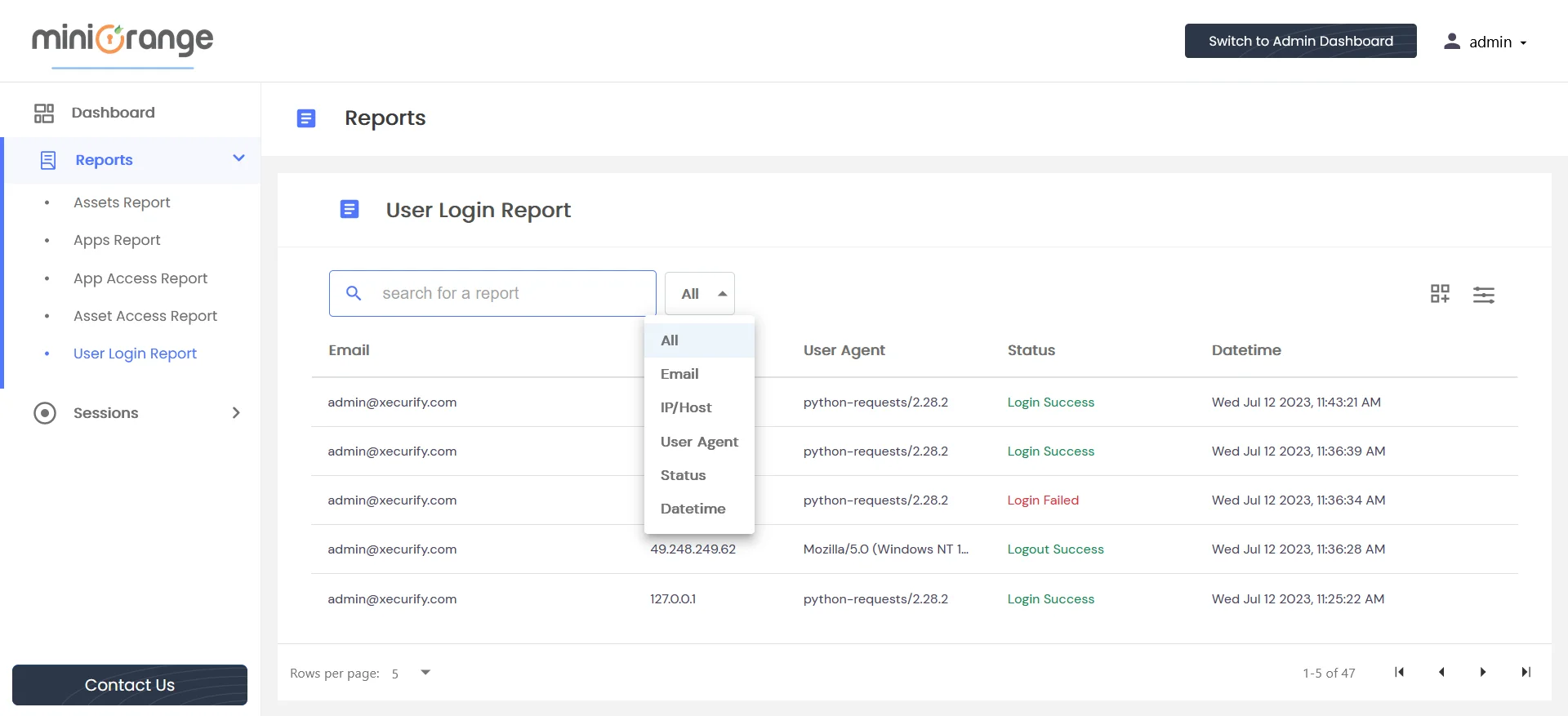
An icon for adding/removing columns is located on the right side.
For advanced search click on the icon beside customize column.
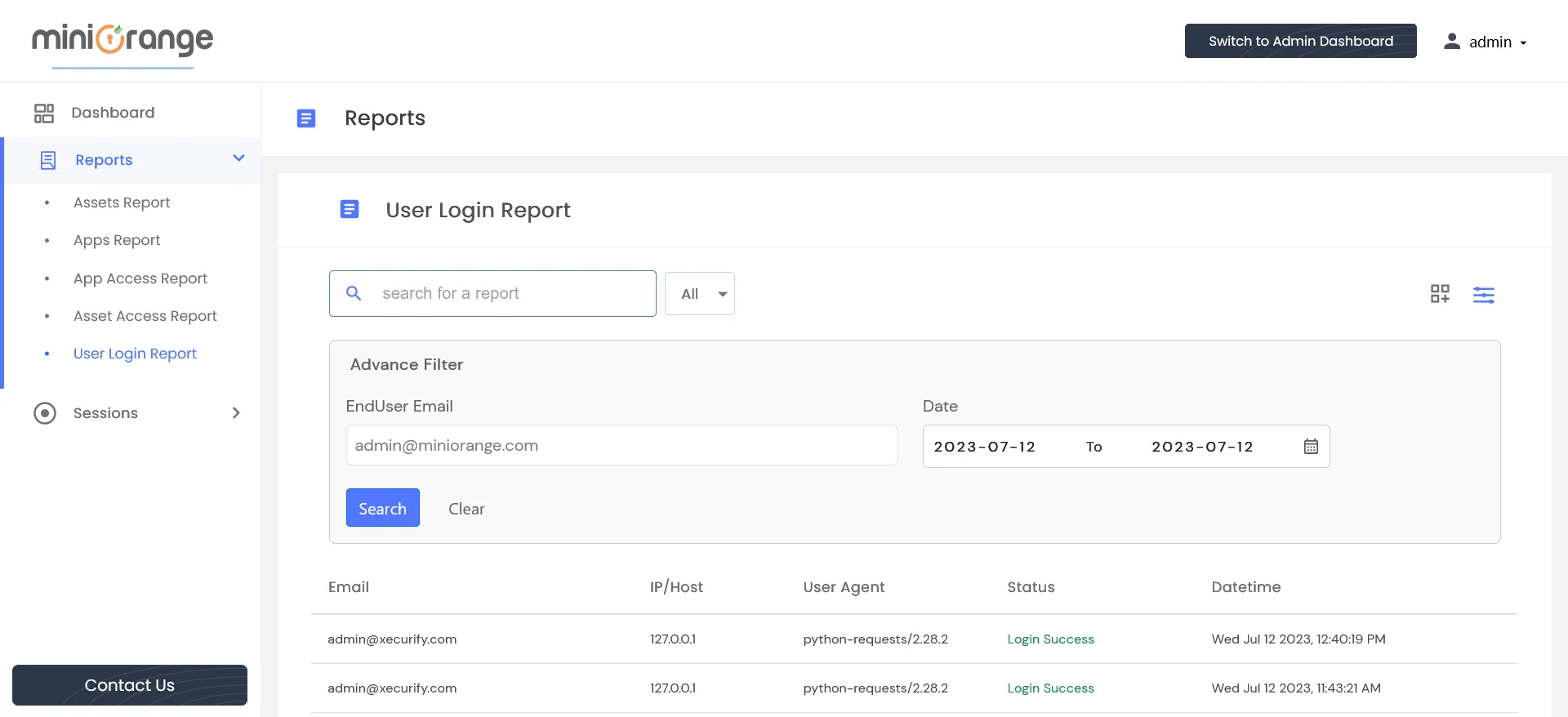
To search for specific end user activity, follow these steps: