Need Help? We are right here!
Need Help? We are right here!
Thanks for your Enquiry.
If you don't hear from us within 24 hours, please feel free to send a follow-up email to info@xecurify.com
Search Results:
×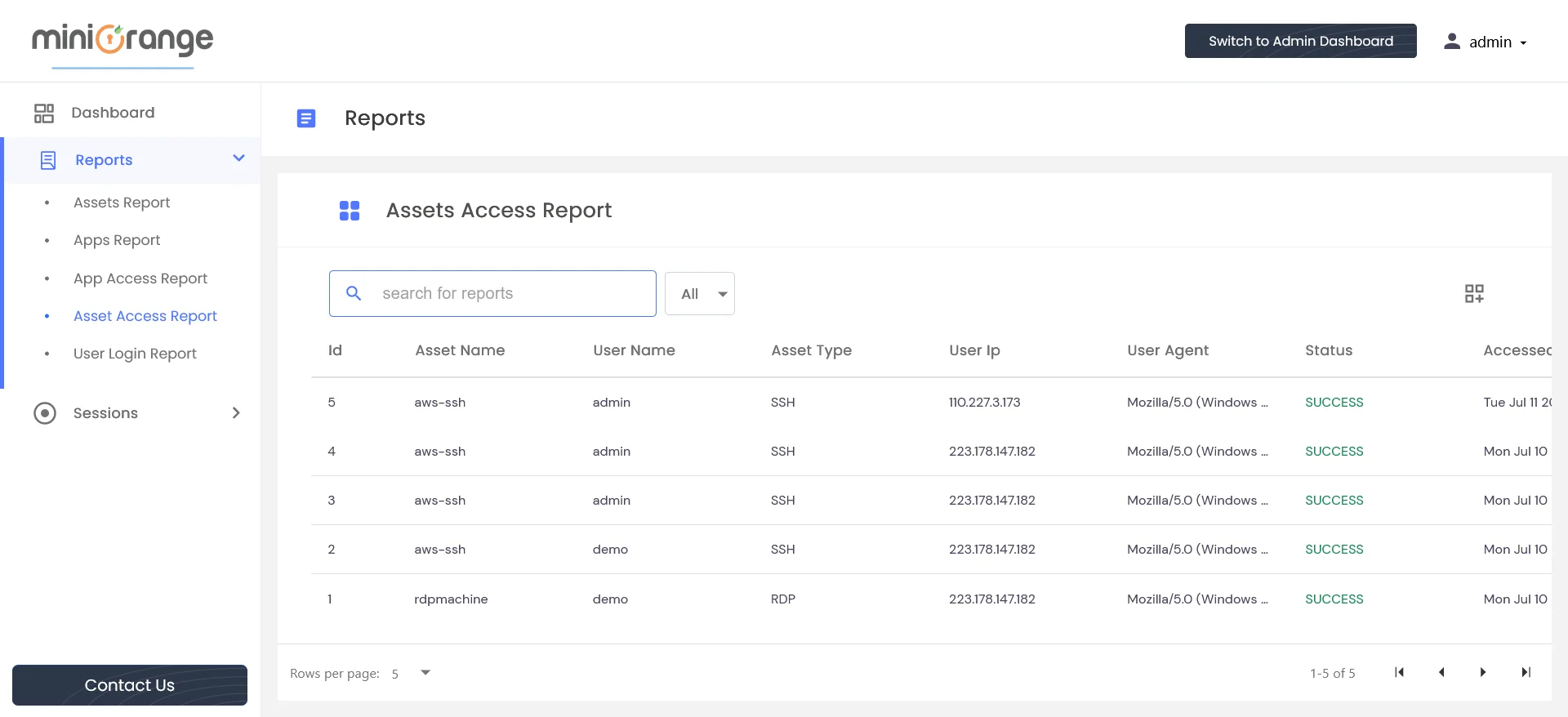
The columns in the table provide information about asset access in the following format:
Administrators can search for specific asset access reports using the search functionality. They also have the option to add filters to refine their search results.
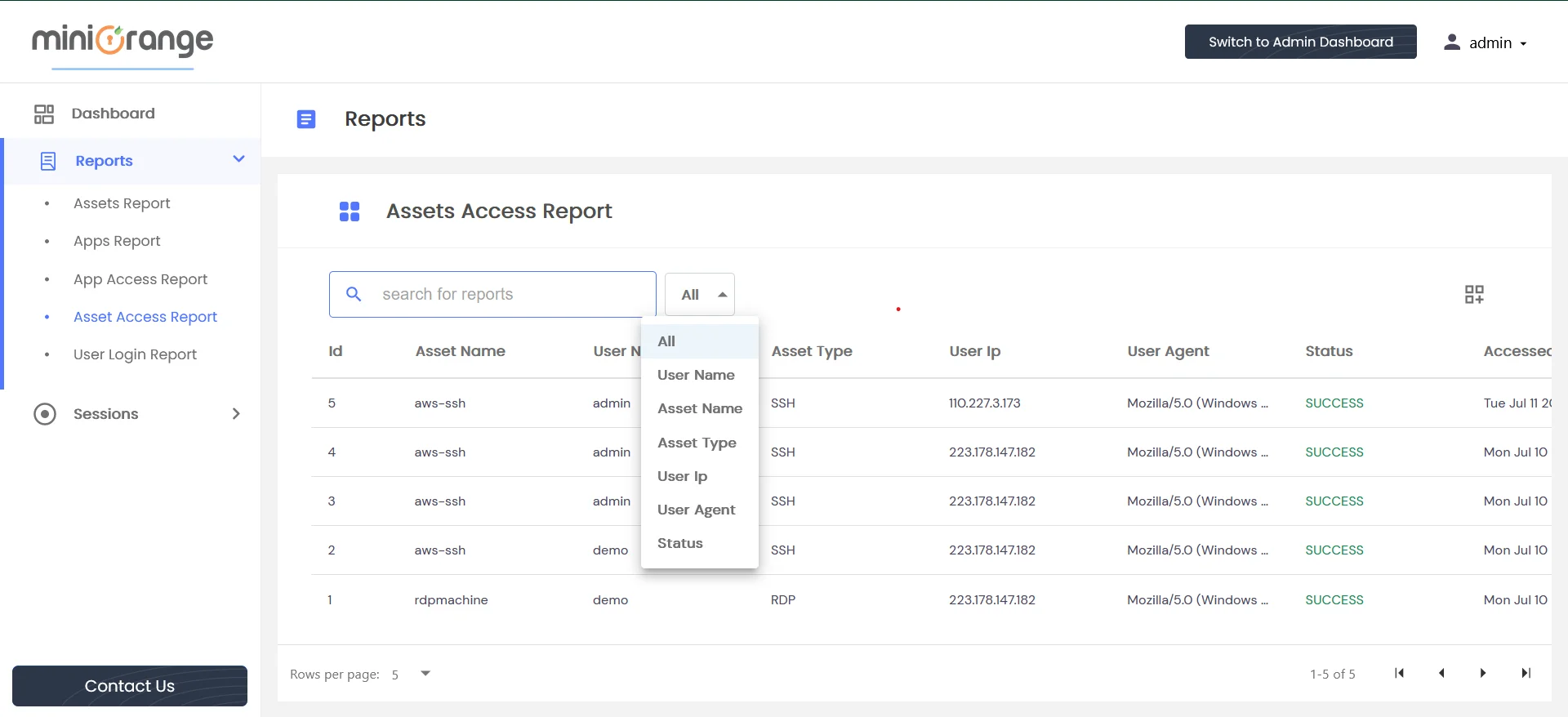
On the right side, a customized column icon is situated where users can add/remove columns as per their preference.
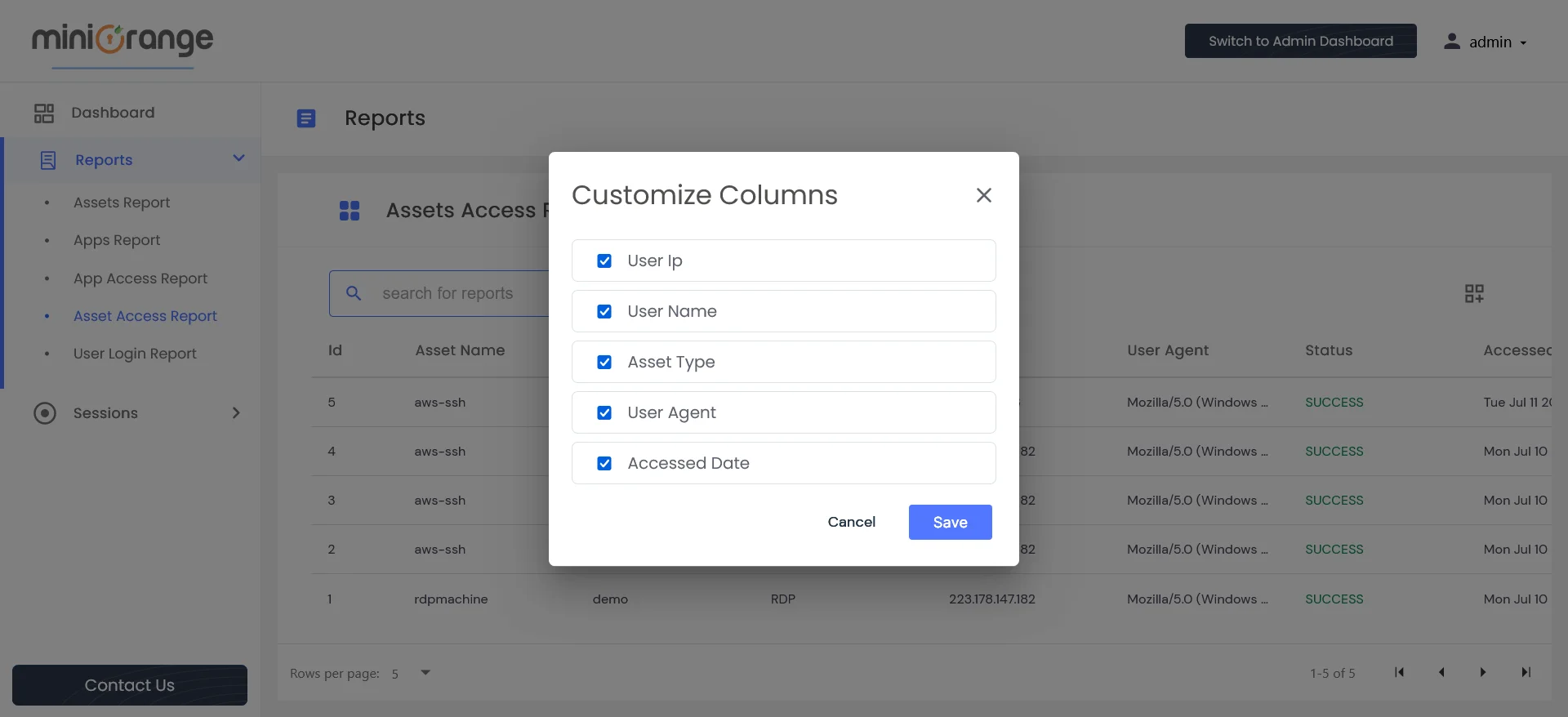
For ssh sessions, by clicking on the play button under Action, the admin can view the executed command on replayer.
Click on details under Session Details for any row to open summary of executed commands output of ssh asset session.

By clicking on the play button under Action, the admin can view the asset session.