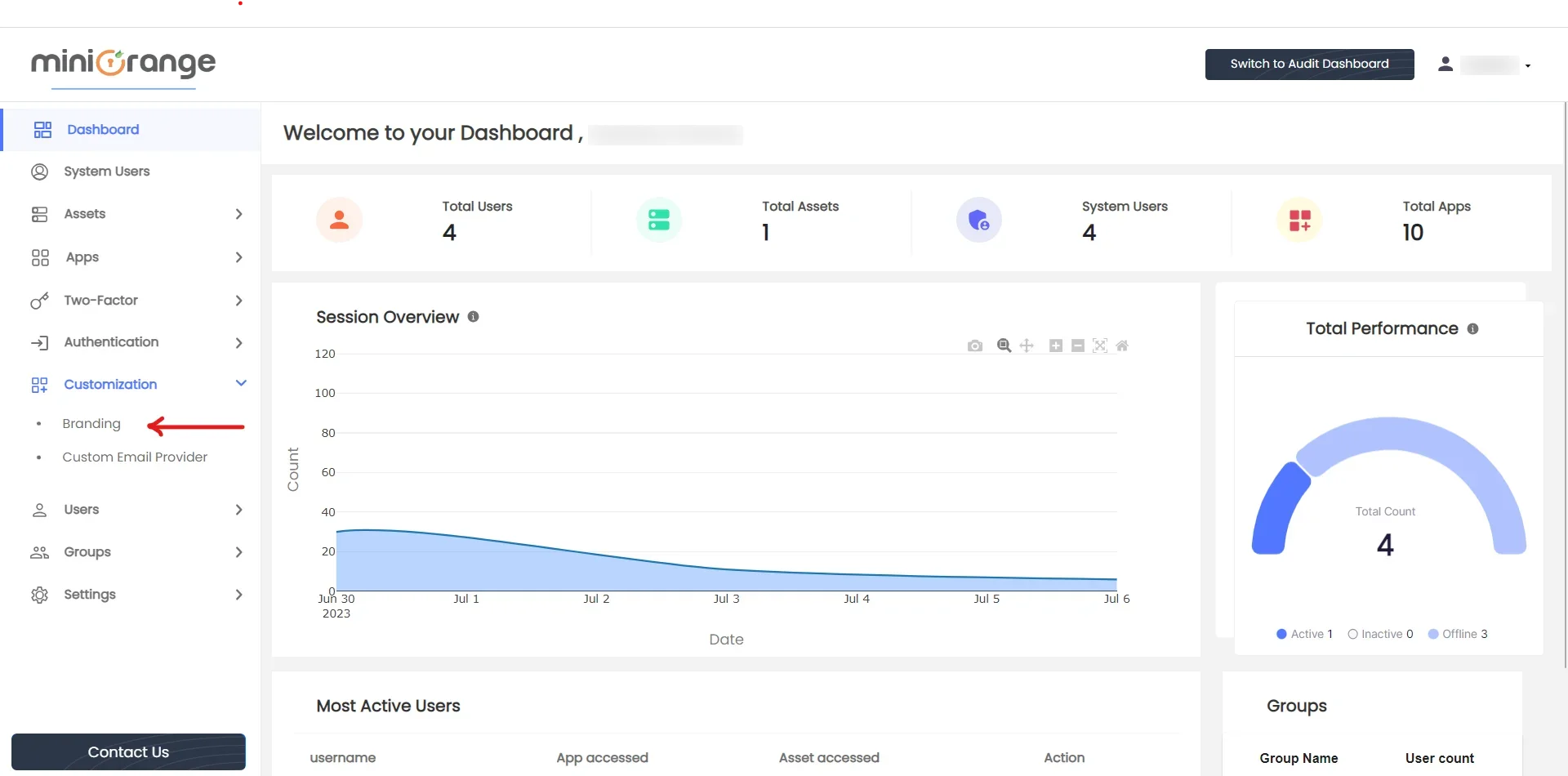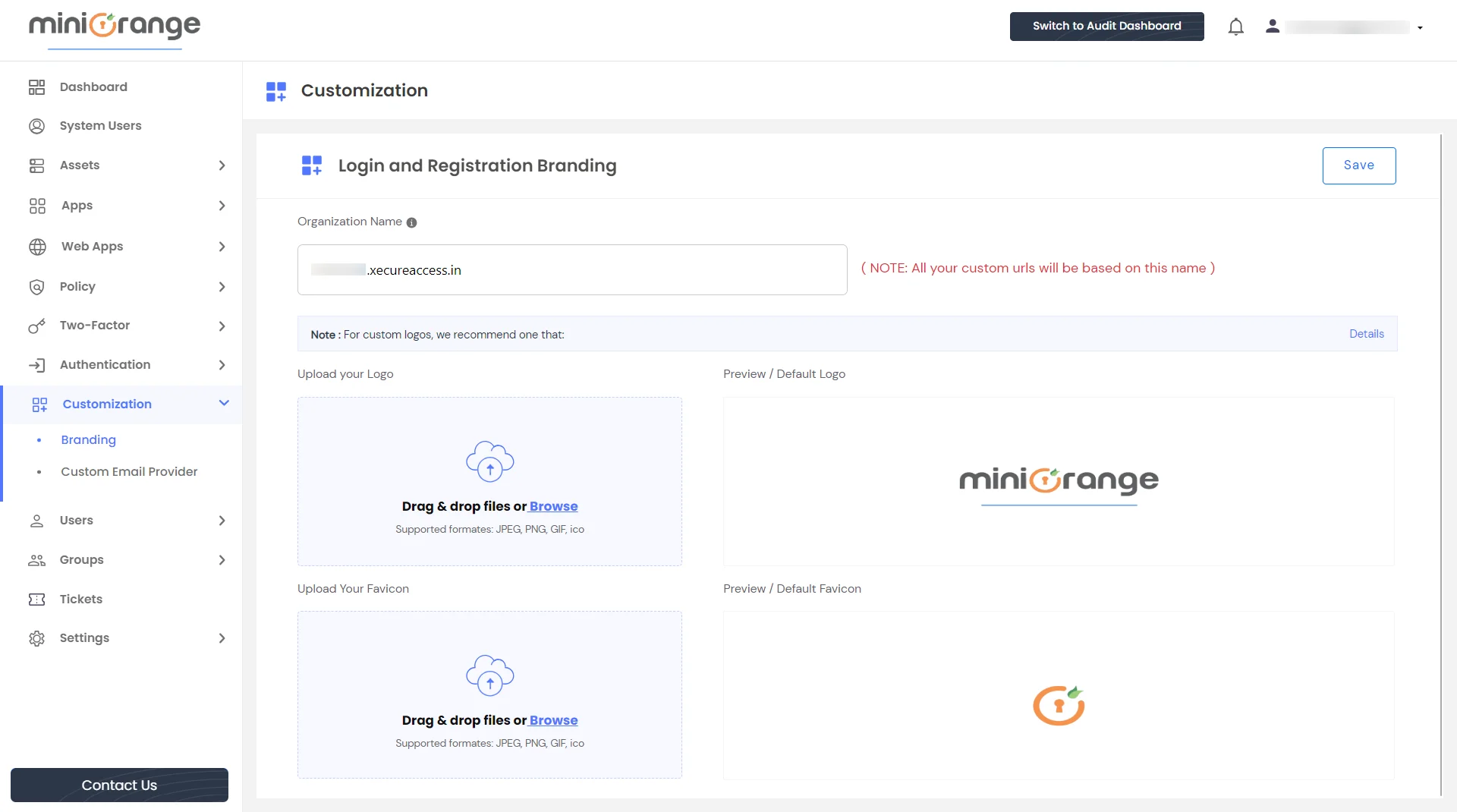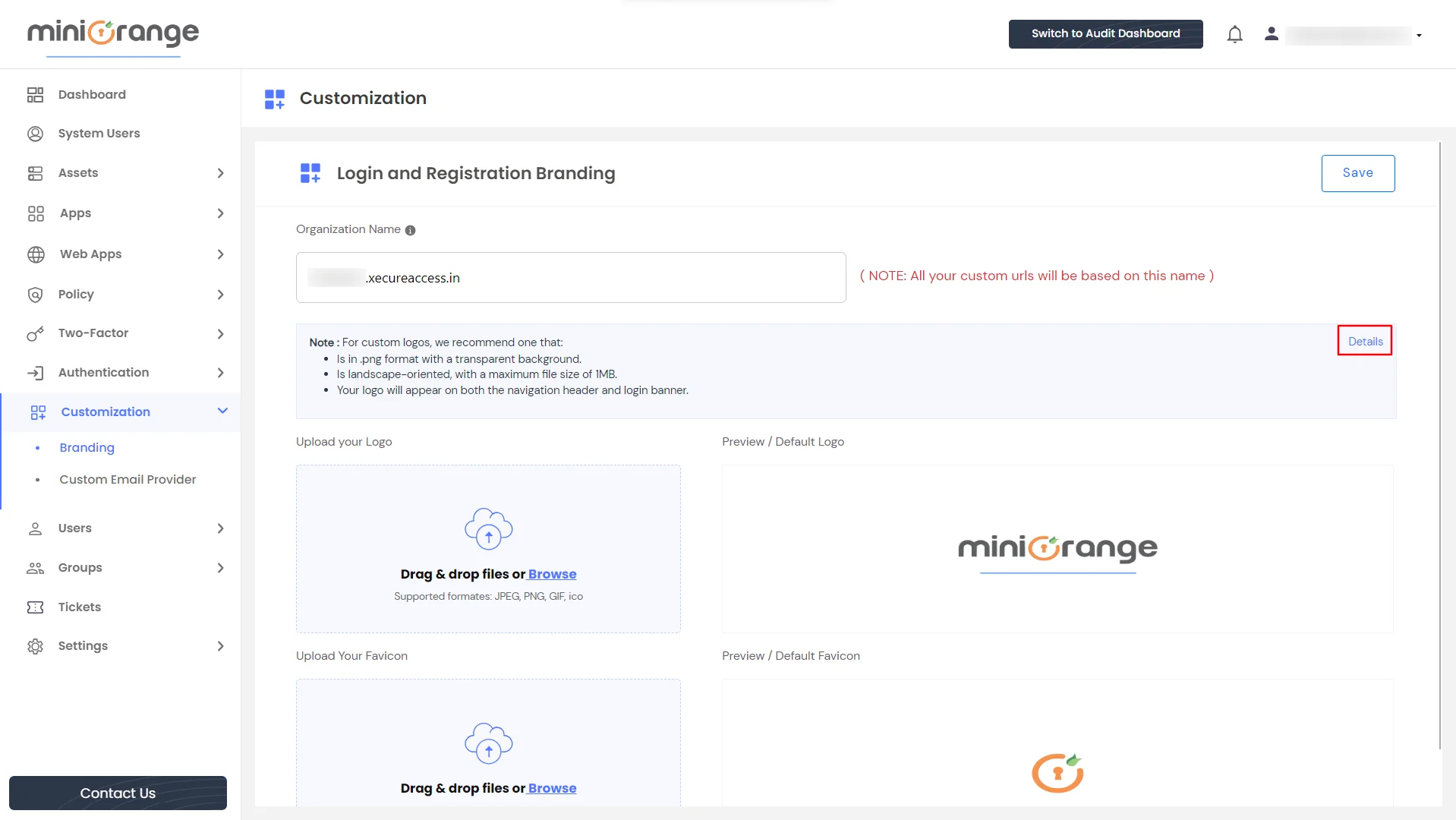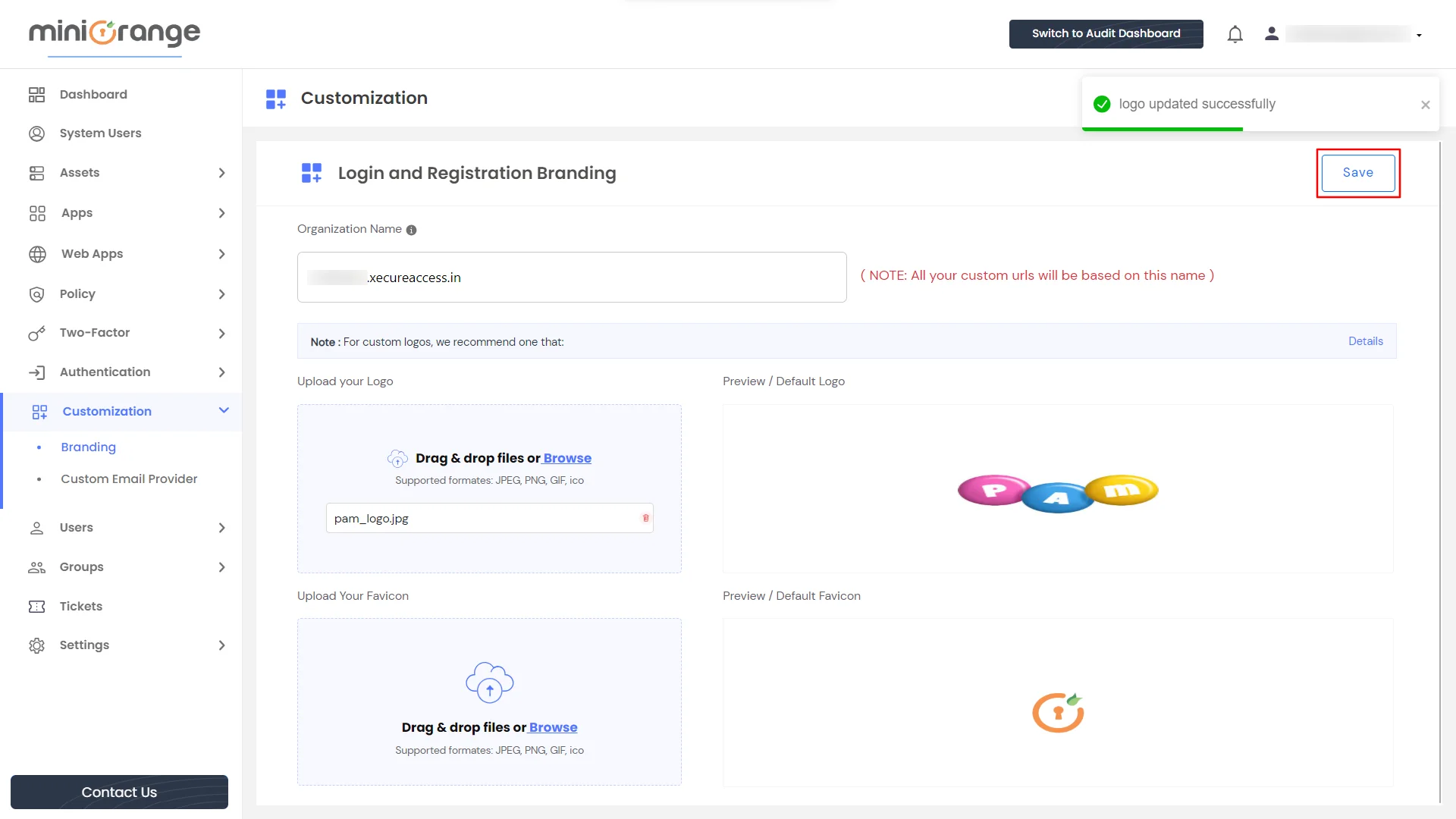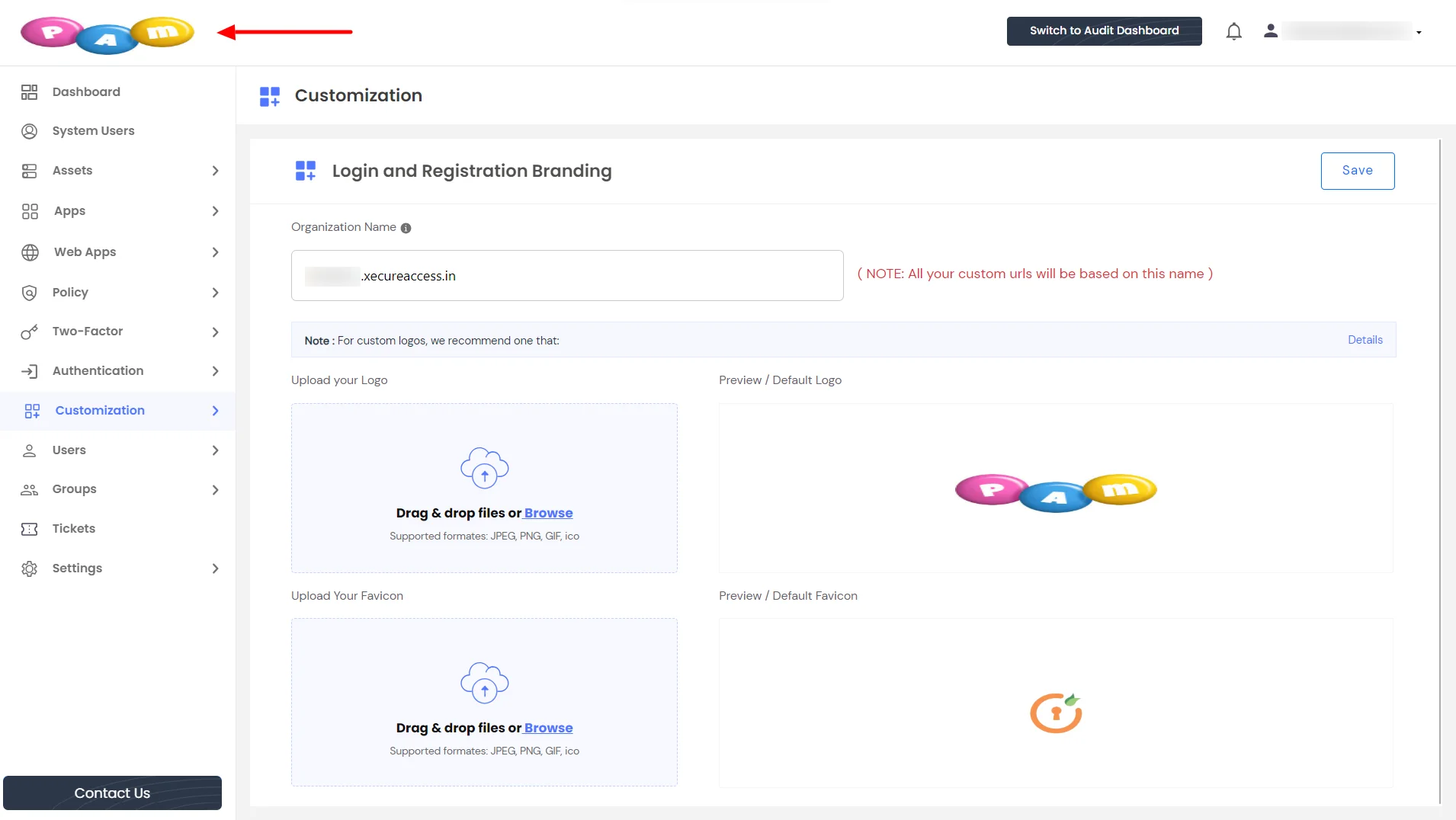Hello there!
Need Help? We are right here!
Need Help? We are right here!
Thanks for your Enquiry.
If you don't hear from us within 24 hours, please feel free to send a follow-up email to info@xecurify.com
Search Results:
×Users of the miniOrange PAM solution can customize the logo and favicon to suit their preferences.
Steps to customize the logos and favicons -