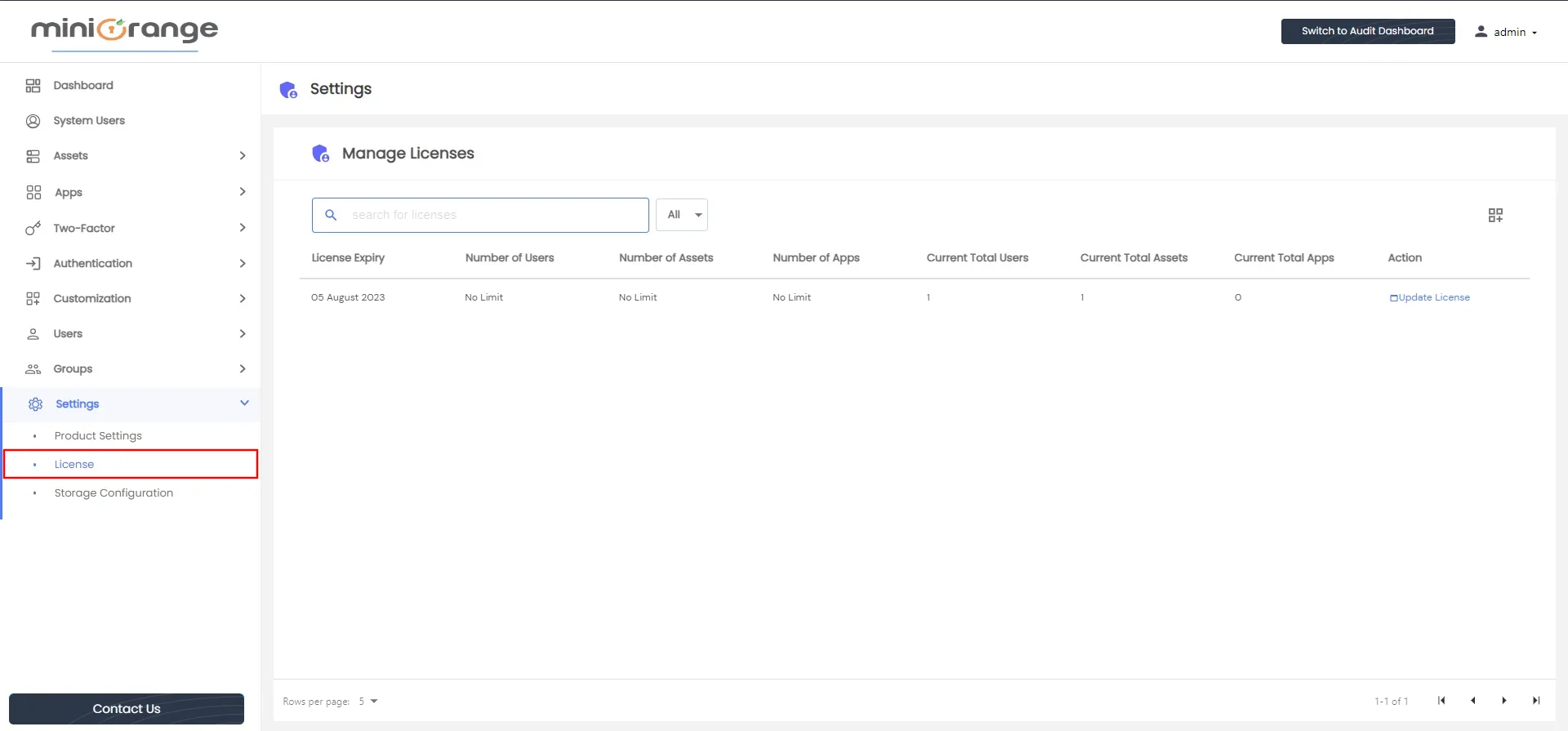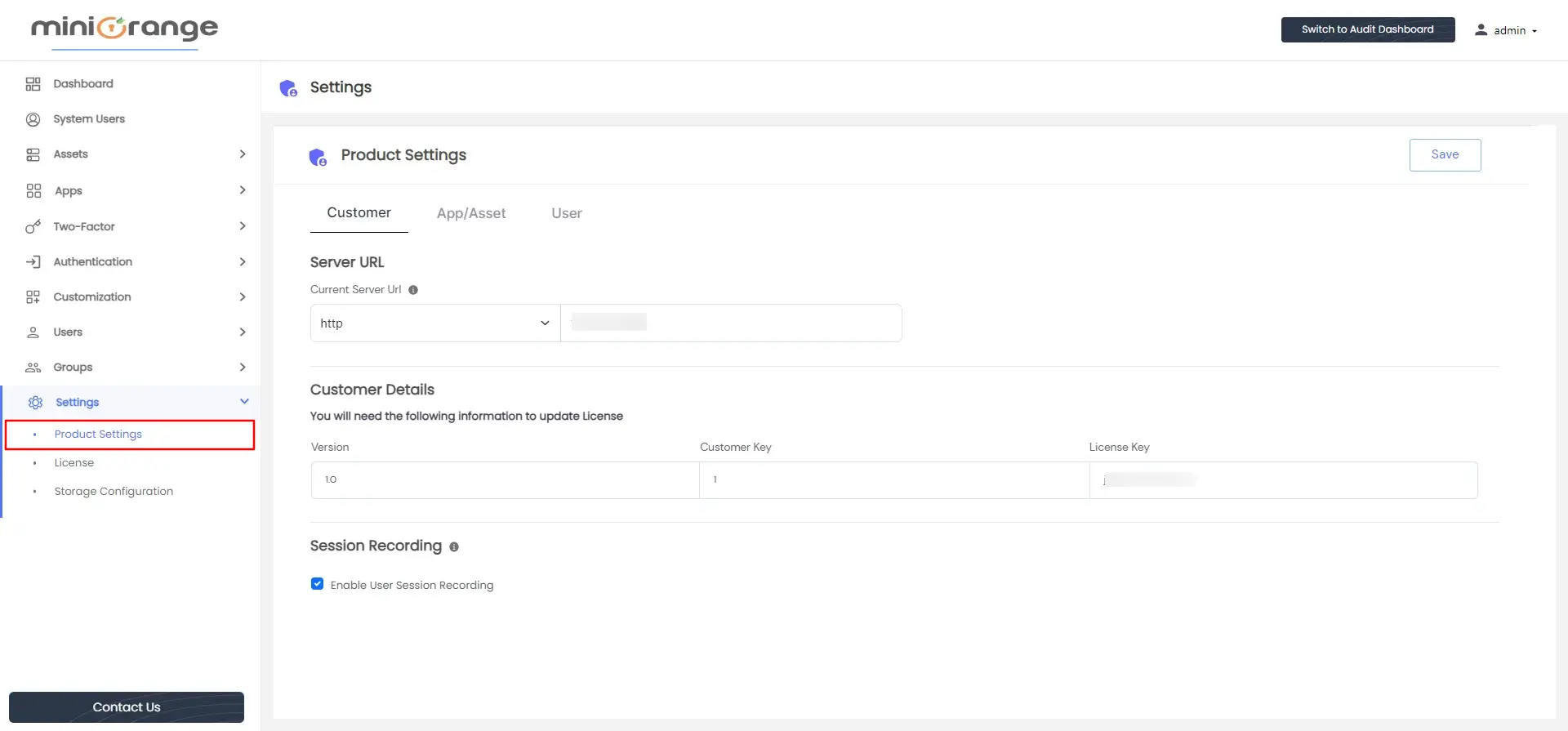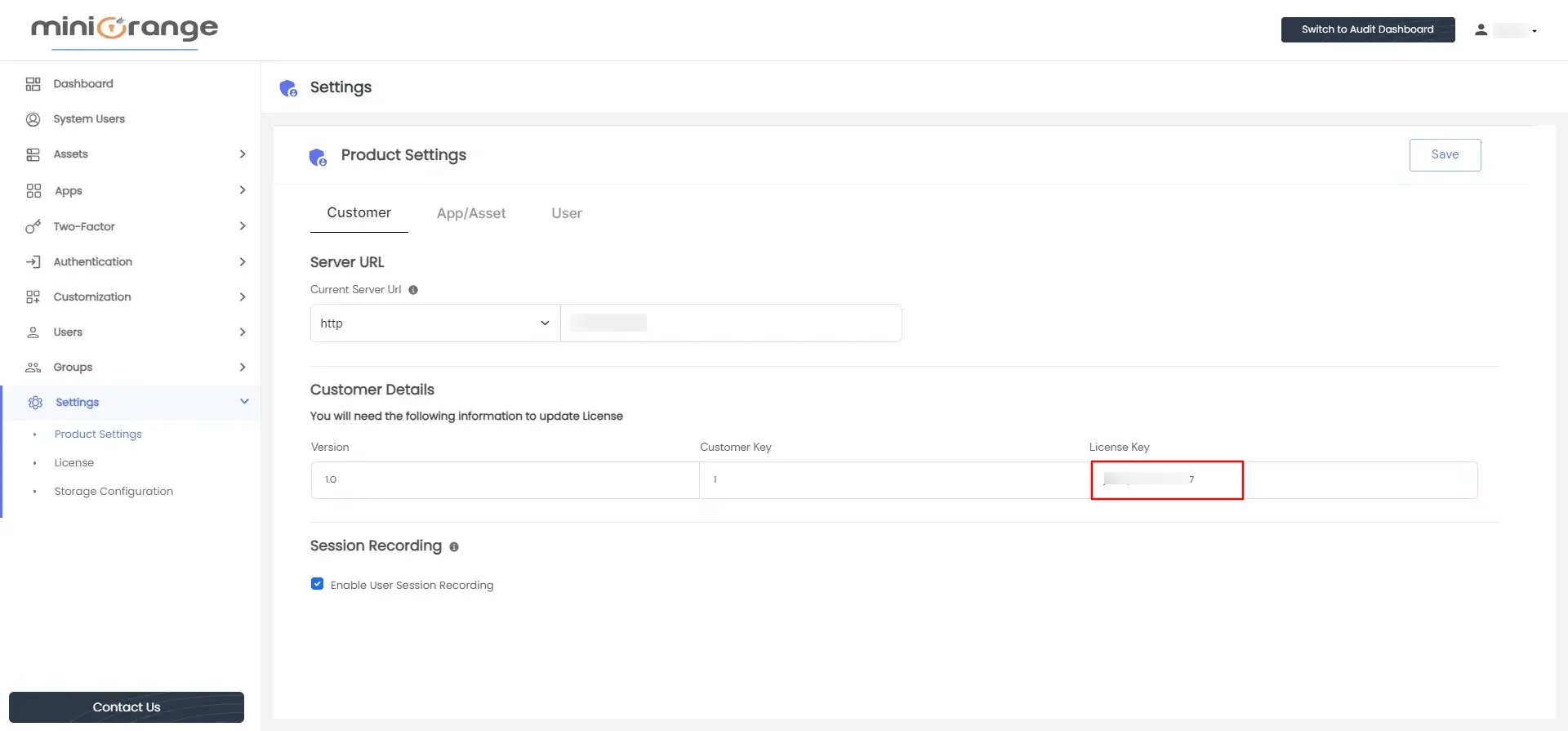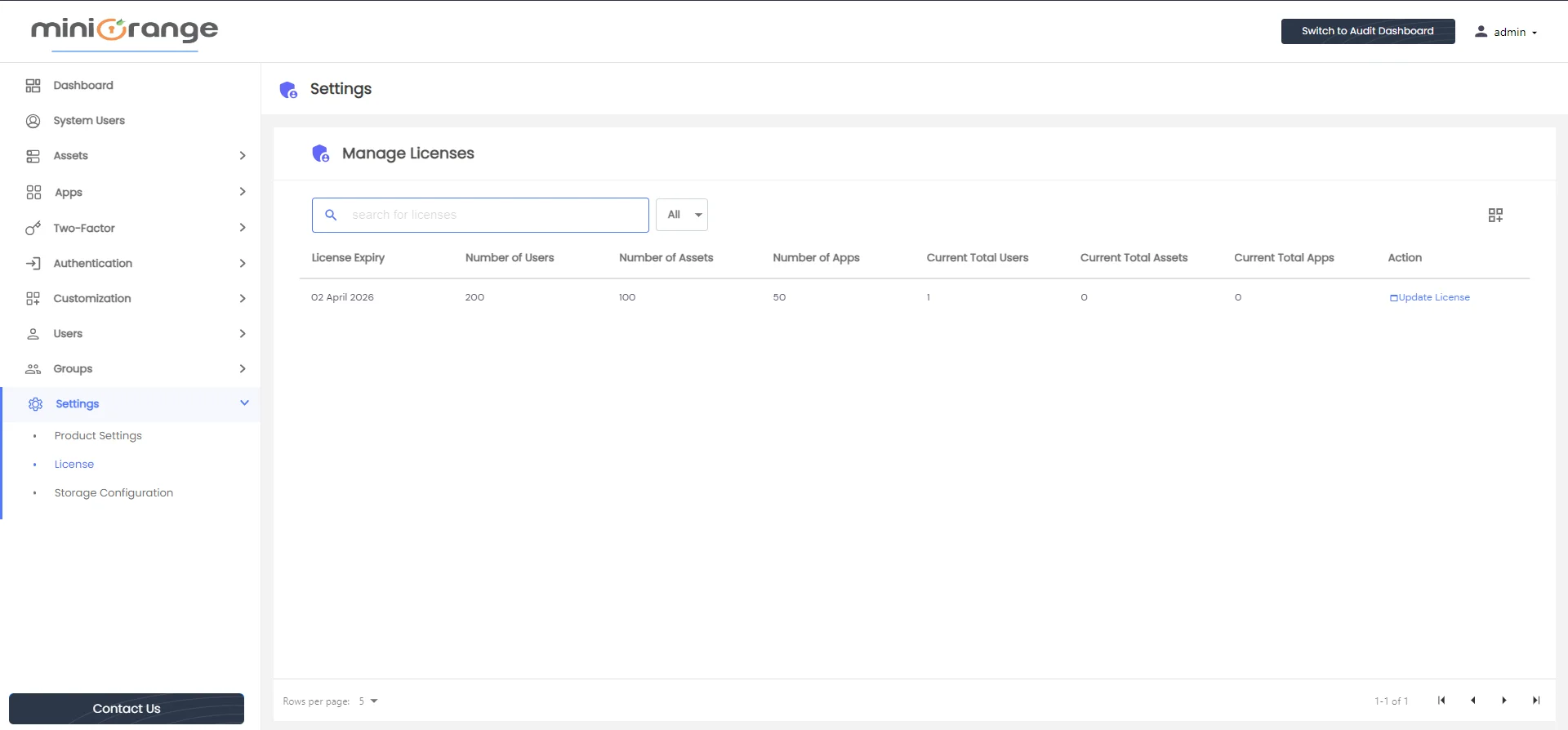Licensing (On premise)
miniOrange PAM provides licenses based on the number of users, assets, and apps for a certain duration of time.
- You will receive a 30 days free license for an unlimited number of users, assets, and apps. Later you need to purchase a premium license from miniOrange
- To view the current license, log in to the dashboard as an Admin -> click on the “Settings” menu on the left sidebar -> click on the “License” option as shown below
- This will open license details in a tabular format as shown below:
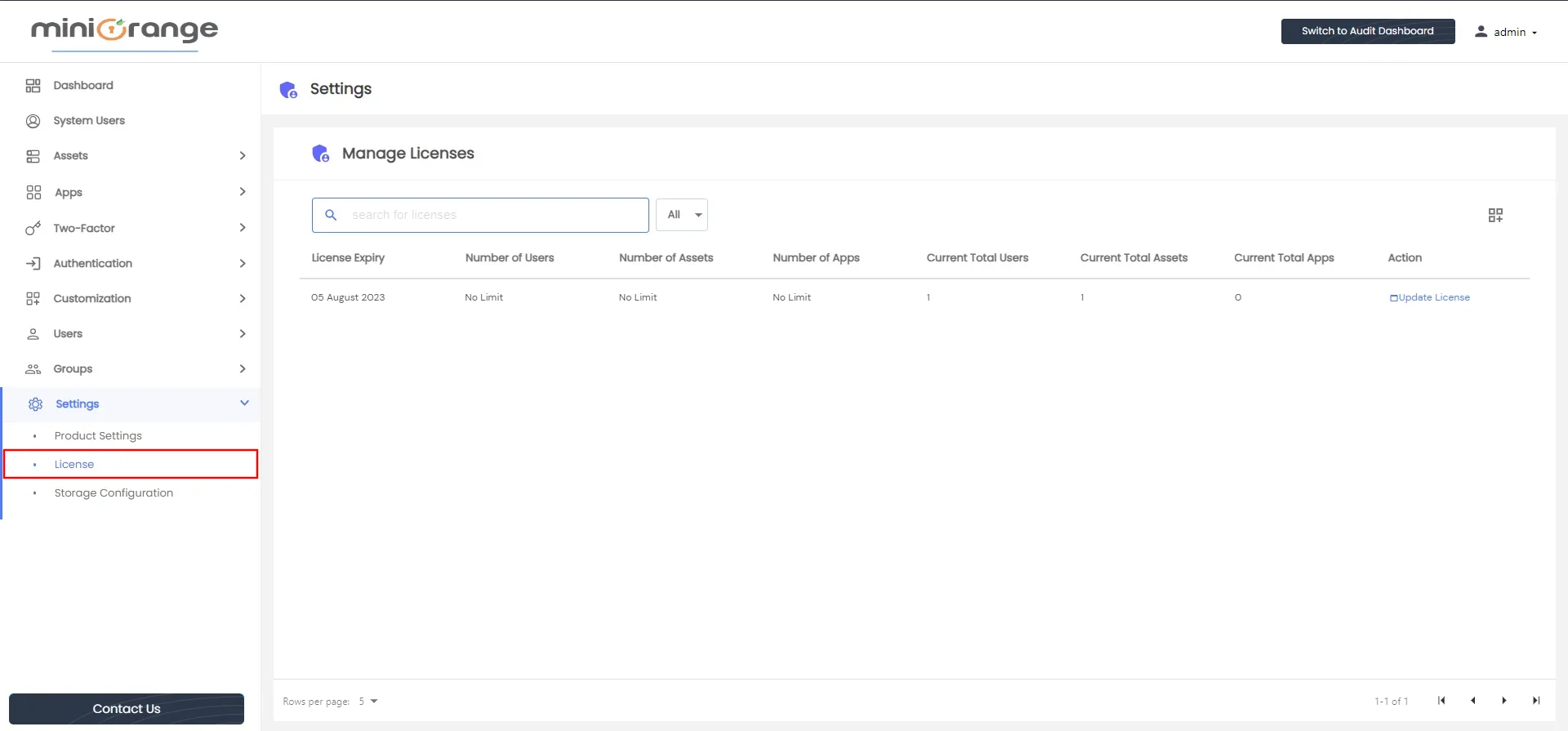
- This image above shows the details of a free 30-day trial license
The image displayed above provides the license details for the premium license. The table includes the following column details:
- License Expiry: Indicates the expiration date of the license. After this date, all users except the admin will be unable to log in, and the admin will be restricted from creating new users, apps, and assets.
- Number of Users: Represents the maximum number of users allowed under the current license.
- Number of Assets: Specifies the maximum number of assets permitted under the current license.
- Number of Apps: Indicates the maximum number of apps allowed under the current license.
- Current Total Users: Displays the current count of users within the PAM system.
- Current Total Assets: Reflects the current count of assets present in the PAM system.
- Current Total Apps: Represents the current count of apps within the PAM system.
License Updation
Updating the license involves step by step process as follows:
- On the admin dashboard, click on the “Settings” menu in the left sidebar -> click on “Product Settings” as shown below.
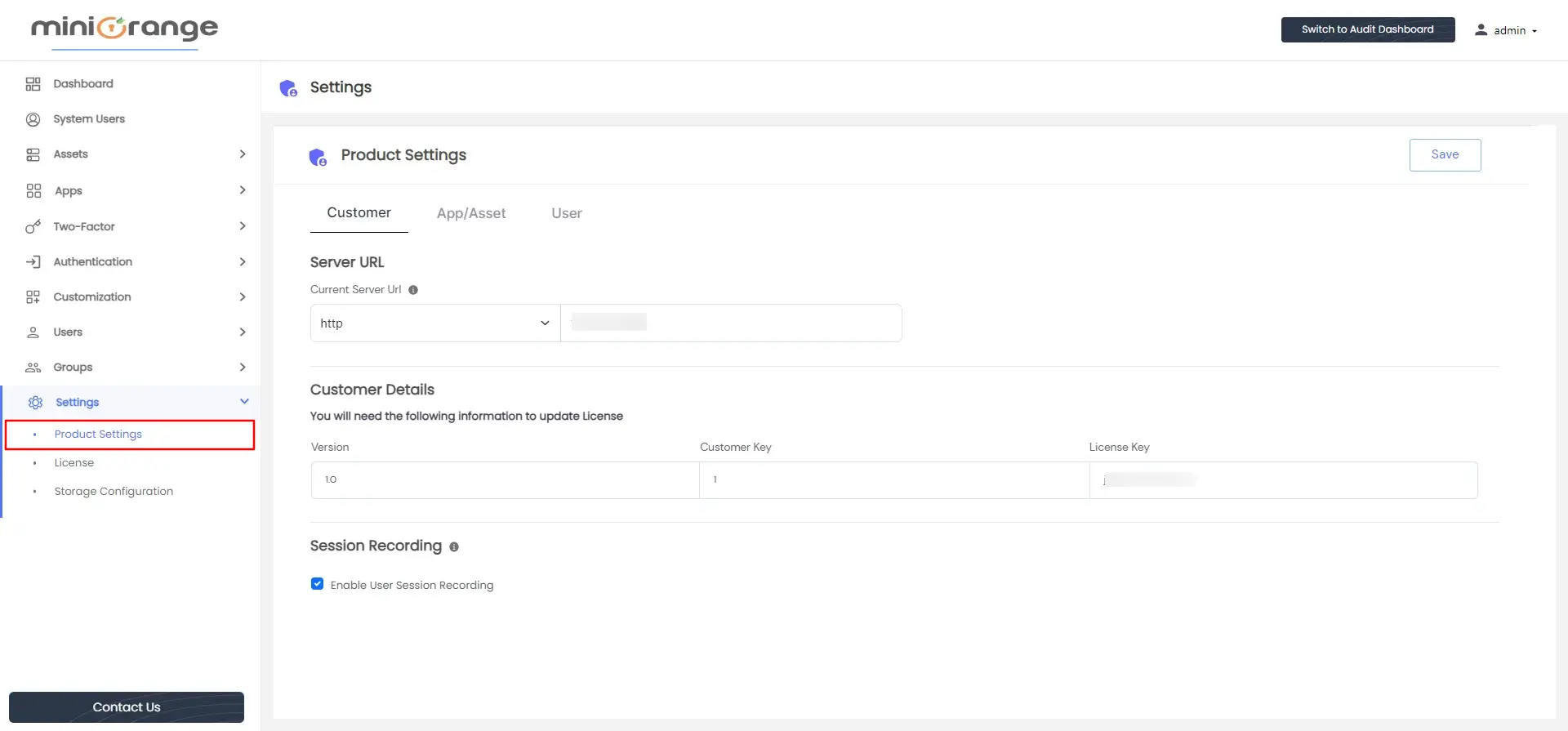
- Now copy the “License key” under the “Customer Details” section as shown below
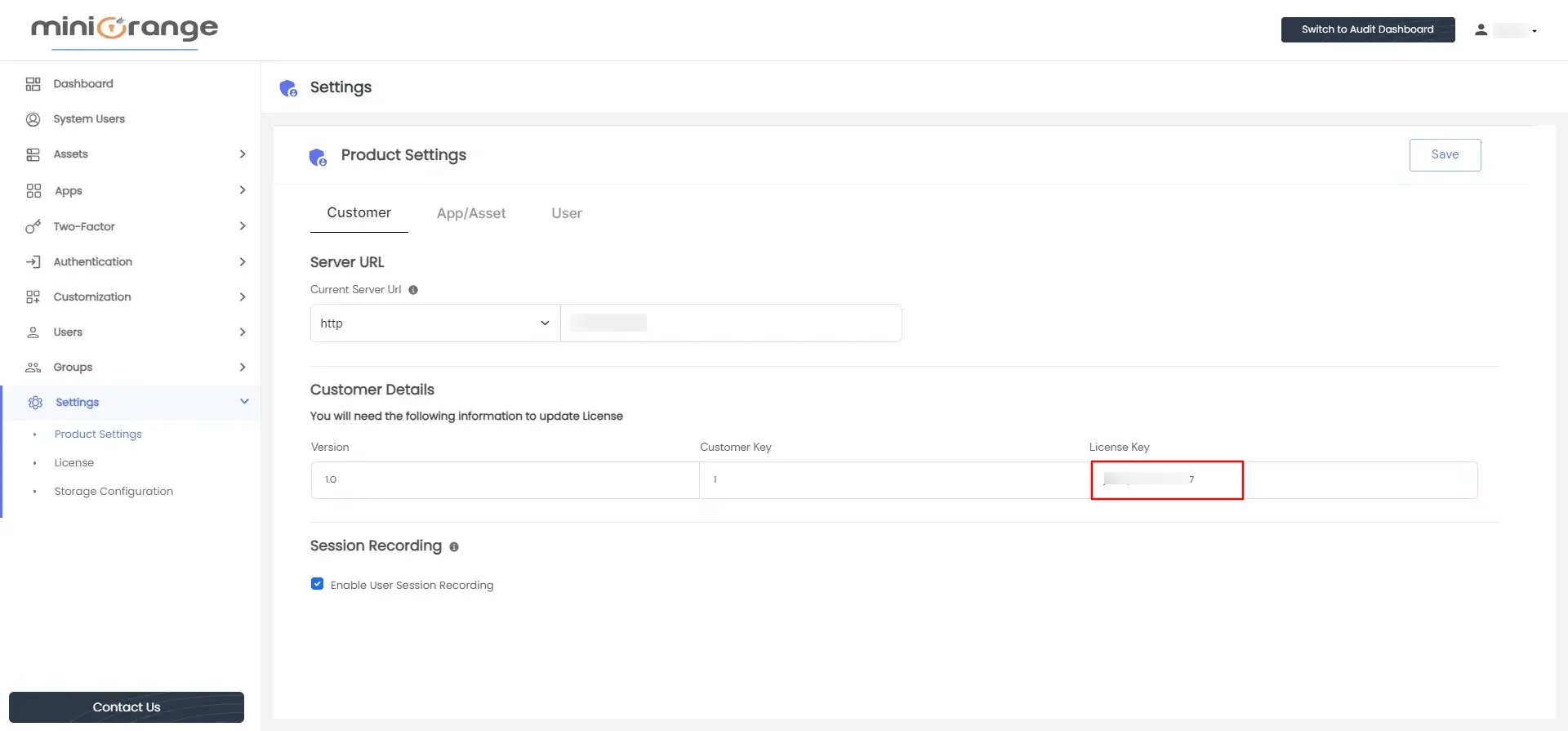
- Provide this license key to miniOrange team, along with the requirements i.e. number of days, number of users, number of assets, and apps.
- You will receive a license.txt file with new license details from miniOrange team.
- Delete the license.txt present inside the pam/mopam directory and add the new license.txt in the mentioned directory on the PAM server.
- Please make sure that name of the file remains “license.txt”
- Now proceed to “Settings” -> “License” page and click on “Update License” as shown below
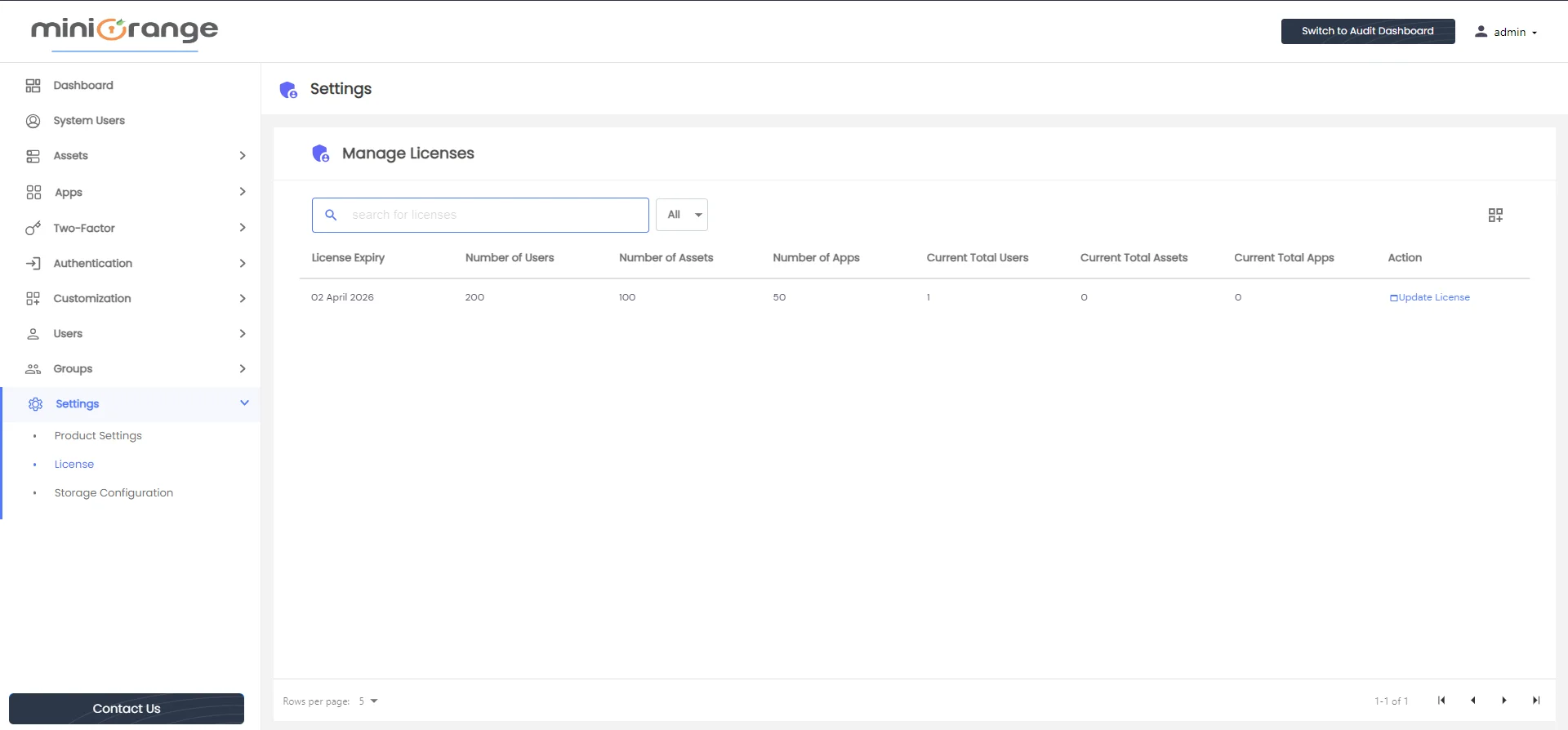
- The updated license details will now appear in the table
- Ensure that the license key remains confidential.