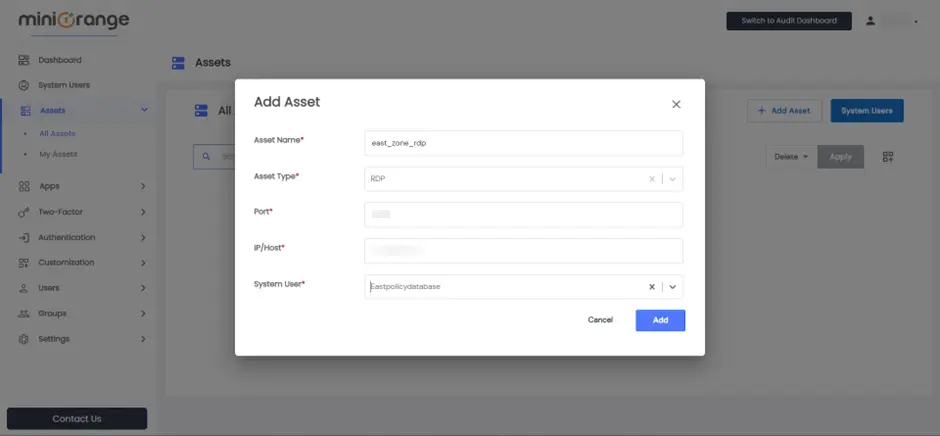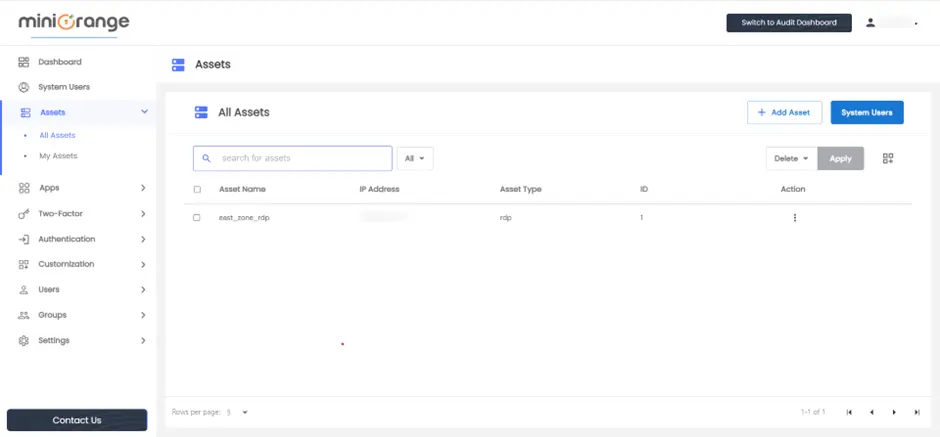Hello there!
Need Help? We are right here!
Need Help? We are right here!
Thanks for your Enquiry.
If you don't hear from us within 24 hours, please feel free to send a follow-up email to info@xecurify.com
Search Results:
×Assets represent remote machines and can be classified into two types: RDP (Remote Desktop Protocol) or SSH (Secure Shell).
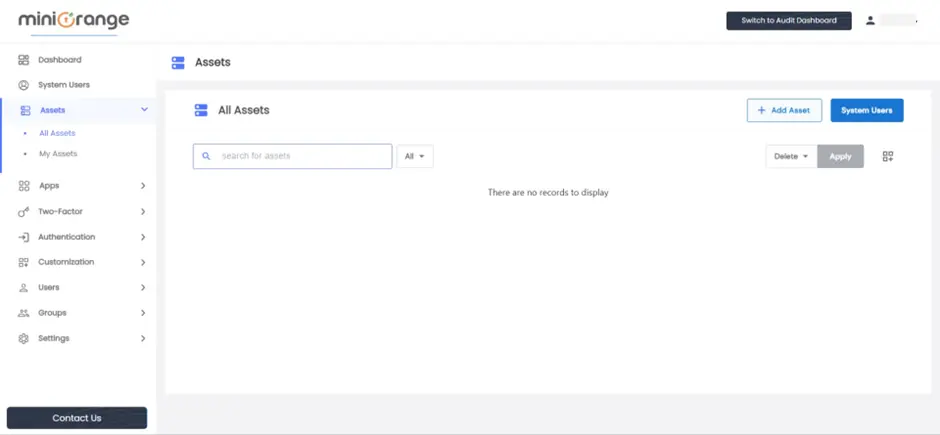
| Asset Name | Any Identifier that specifies Asset name. |
| Asset Type | Type of Asset either RDP or SSH. |
| Port | Port of remote machine. |
| IP/Host | Location of a remote machine on the network. Should be {IP} or {hostname.com} format. |
| System User | Select System user from the dropdown |